How to Change Windows Store Settings in Windows 10. Microsoft store feature provides you to download various app free of cost as well as few cost through Microsoft account. This feature was launched in windows 8, thereafter in windows 10 with extra function and feature. Apps in windows store periodically updated so that you run your system frequently. Various new features are introduced by these updates. Updates are available for any of your apps, a link for Updates will appear in the top-right corner of the store. You may customize your windows store setting for better experience and smoothly function.
How to Change or customize windows store settings in windows 10
Open Windows store
- Generally Store icon located on taskbar. make a click on it to open.
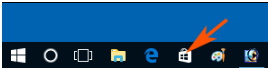
- Here, you will see you account icon at the top of windows store page. Click on this icon.
- Click on setting option from drop down menu.
How to change Windows update setting in Windows 10
- Under setting option, a toggle to Turn on or off updates app automatically will display.
- If you turn On the toggle, the Windows Store in Windows 10 will update the applications automatically.
- But, when you choose the toggle off, you will need to scrutinize the updates manually whenever it arrives.
- We suggest to turn on this setting if you have no concern about internet data.
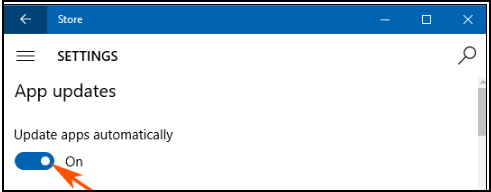
How to manage Live Tile
Microsoft Store suggests the preferable applications on the tiles. For this, a option is also available under setting option. A toggle name “Show products on tile” under Live Tile is available.
- When you turn this toggle Off, suggestions will disappear from the live tiles.
- Oppositely turning on this will show you the recommendations of products on the app tiles.
- You should also turn on this setting for getting promotional information on the live tiles.
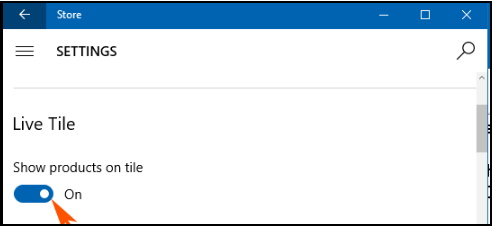
How to manage Device while Offline in windows store settings
You may use your device while you are offline. Once you turn on the Setting, the games downloaded from Windows store in the offline state.Turning off the offline permission will reversely restrict you from enjoying the Windows Store games in offline mode.
- Select Manage your devices in Store setting.
- See the added devices in the list and if you don’t notice yours then click on Devices followed by Your devices on the menu bar.
- At last, select Add more devices in the lowest part.
- You can include maximum 10 devices to play Store games in offline mode.
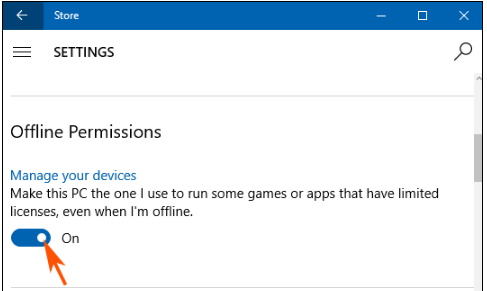
Customize Purchase sign-in option
Microsoft store provides you a protection level with sign-in option. When you turn on this setting no one could by applications or games from Windows store without putting up your credentials. At the moment, anyone else you attempts to initiate a purchase, a pop up will prompt on the screen inquire of your sign-in particulars.
In contrast, if you turn off the purchasing will be easy but less secure.
So this setting is very important and we will advise to ever turn on and make your purchase secure.
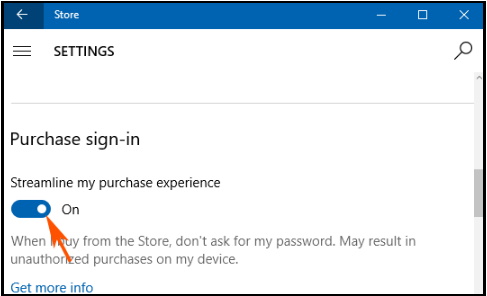
Thanx..
