How to resolve Can’t delete files or folders error in windows 10. Sometimes users have to face a problem that can’t delete files or folders in windows 10 and accordingly various types of messages appear on your screen such as:
- The folder you’re trying to delete is in use. If you are using that folder which you want to delete may be open.
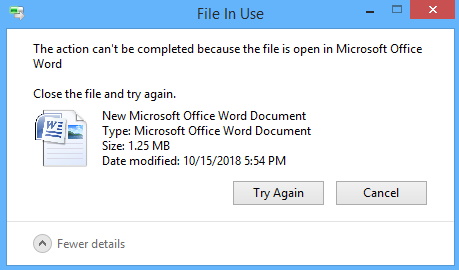
- you can’t delete this type of files. If you are trying some particular type of files or folders such as .exe, .text. This message will appear on your screen.
- Can’t delete file access denied. There is a possibility of denial permission of deleting any files or folders by admin in setting. In such condition, you can’t delete this file.
- Can not delete folder open in another program. If your files or folders is open with another program or that is in use, you can’t delete such files or folders.
When you are encountering such issue, you can apply various methods as I am going to describe in brief. But before proceeding the main content, you must try some initial workaround to fix this issue.
Initial Workaround
- Restart your Windows 10 PC and again try to delete that files or folders. Sometimes restarting system resolves major windows 10 issue in a little bit.
- Right click on the file and click Delete on the context menu.
- Delete button on Keyboard.
- Shift + Delete to remove files without confirmation.
How to resolve Can’t delete files or folders error in windows 10
If none of the above mentioned initial workaround get effective and you still unable to delete that file or folder, try the following methods to resolve this issue in windows 10.
Ways-1: Try to delete the file via Safe mode
Boot your window in safe mode and forcibly try to delete any files or folders. Safe mode is a diagnostic mode which enables you to troubleshoot Windows 10 Operating System. Follow these steps to complete the process: –
- Open Windows Setting.
- Go to Update & Security.
- From the left pane of windows setting page, select recovery option.
- Now from the right side of recovery option, select Restart now under Advanced startup section.
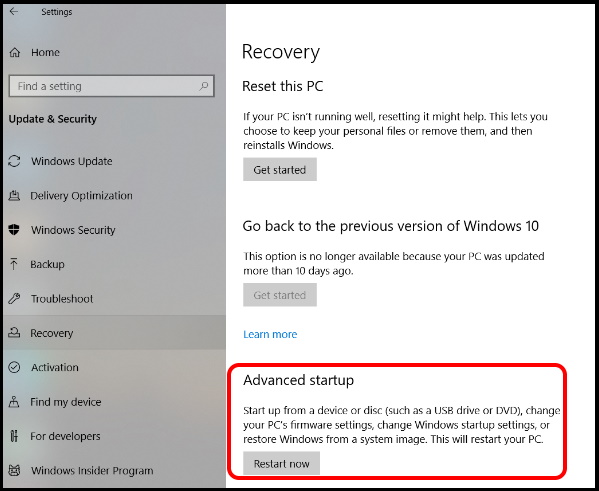
- Click Troubleshoot.
- Click Advanced options.
- Select startup setting.
- Then click on restart.
- While your system getting restart, press F4 or 4 to enter the windows in safe mode.
- Your window will open safe mode.
- Now try to delete that file or folder which you want to delete.
- Restart your PC to exit the safe mode.
Ways-2: Apply End Task option to resolve Can’t delete files or folders error in windows 10
If you receive a message that the folder you’re trying to delete is in use, you should apply end task procedure through Task Manager. Follow these steps to complete the procedure: –
- Press Ctrl + Shift + Esc to open Task Manager.
- When Task Manager opens, go to Processes tab.
- Locate Windows Explorer on the list.
- Make a right click on it and choose End Task.
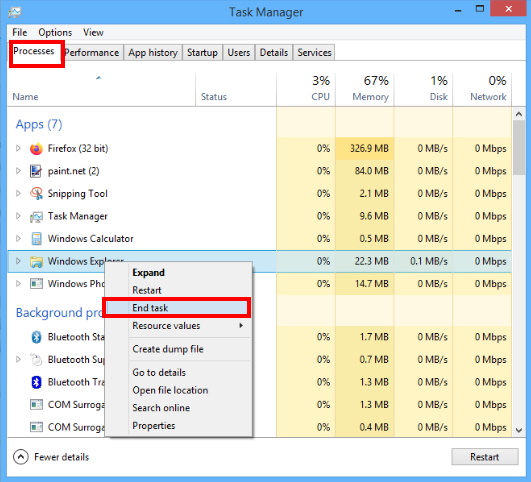
- If you’re receiving the File in use error, there will be possibility that the file is being used by a different application. Sometimes, certain apps can use files in the background and cause this error to appear.
- To fix the issue, be sure to close all running applications and try to delete the file.
- Restart your PC and try to delete the file again.
Ways-3: Grant Administrative right to delete files or folders in windows 10
If you apply most of the method to delete a file or folder in windows 10, and still encounter with problem, you must ensure about administrative right. To delete a file or folder you should have full control over system. Here is how to check the administrative right or permission to operate system file: –
- Make a right click on the file or folder which you want to delete.
- Here go to the security tab located at the top menu bar of document properties window.
- There are two options allow and deny available under permission for system section.
- You should ensure that tick mark against full control option.
- If you find tick mark against full control as deny mode, go to the edit option to change the permission.
- Make the tick against allow option.
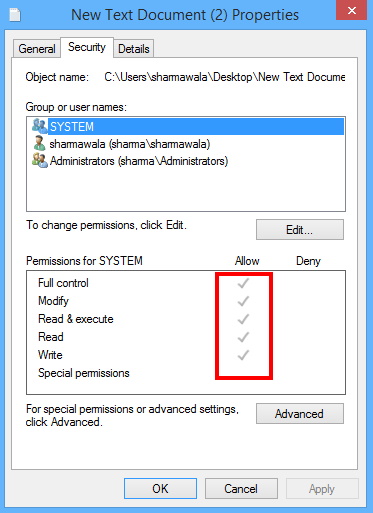
Now try to delete the file or folder.
Ways-4:Use Command prompt to delete a file or folder in windows 10
You may delete a file or folder which is not deleting easily through command prompt. Command prompt allow to forcibly delete any file. Follow these steps to complete the process: –
- Launch Run.
- Type cmd.
- Command prompt window will open.
- Make a right click on it and select Run as Administrative.
- In the Command Prompt window, enter del and location of folder or file you want to delete.
- (for example del c:usersSelDesktoptext.txt).
- Press Enter.
Ways-5: Apply Microsoft File and folder Troubleshooter
Microsoft file and folder troubleshooter is also best tool to diagnose any type of files and folders related issue in windows 10. If none of the above methods suit you, you must try this tool. Microsoft file and folder troubleshooter is not an in-built tool. So you will have to download it from Here. It will automatically diagnose and repair problems with files and folders in windows 10. This tool is specified for inability to delete files or folders from the Recycle bin or troubles with trying to copy, move, rename, or delete a file. After successfully downloading troubleshooter, follow these steps to complete the procedure: –
- Make a click on Run button or Open.
- Click on next.
- Let the troubleshoot be complete the process.
- Follow on-screen instruction.
That’s all.
