How to Enable Disable Caps Lock sound notification in Windows 10. Caps Lock feature is used to write alphabet in Capital letter. If your typing speed is better and you are well conversant with keyboard, it becomes easy to use Caps Lock. As soon as you press caps lock, a beep sound with a notification and caps lock indicator displays on your screen. But sometimes you press accidentally Caps lock or get interrupted in your ongoing task. Today in this article, we will discuss how to turn off caps lock sound as well as How to turn on Caps lock sound notification in Windows 10.
How to Enable / Disable Caps Lock sound notification in Windows 10
There are two methods, we can perform these actions. The first one is through Windows settings and the another one is through Control panel.
Ways-1: Through Windows Settings
- Open Windows settings by pressing Win + I shortcut keys conjointly.
- Choose the option Ease of Access.
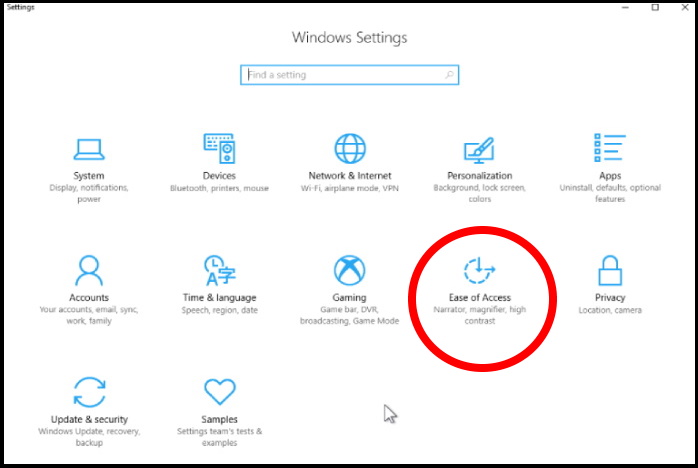
- Now from the left pane, go to the Interaction section.
- Here choose the option Keyboard.
- Thereafter go to the right side of page.
- Scroll down and you will find the option Use Toggle keys Play a sound whenever you press Caps lock, Num lock, or scroll lock.
- Turn the toggle button Off to Disable Caps lock sound.
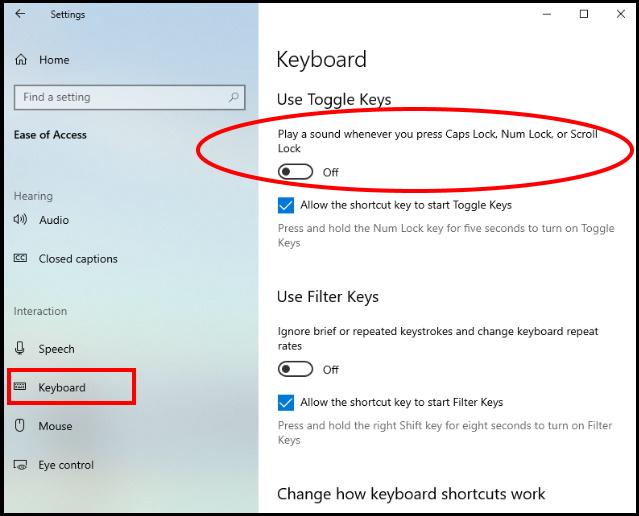
- To turn on Caps lock sound in Windows 10, simply turn the toggle button on.
All about Ease of Access Setting in Windows 10 [Tutorial]
Ways-2: Enable / Disable Caps Lock sound notification through Control Panel
- Go to start.
- Type cp in it.
- Select Control Panel from the top result.
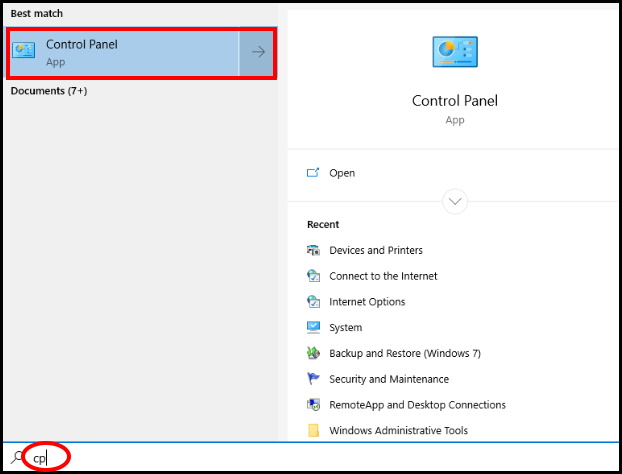
- Select the option Ease of Access center from the available menu.
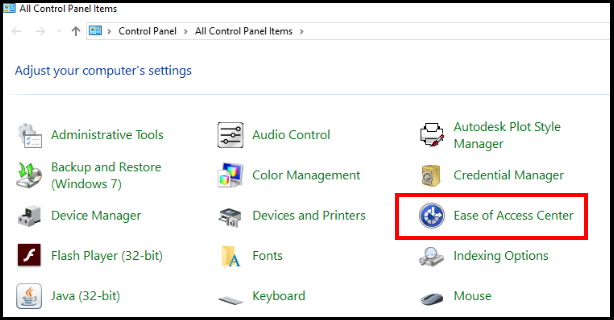
- Ease of Access Center Window in Control Panel opens.
- Select the option Make it easier to focus on tasks.
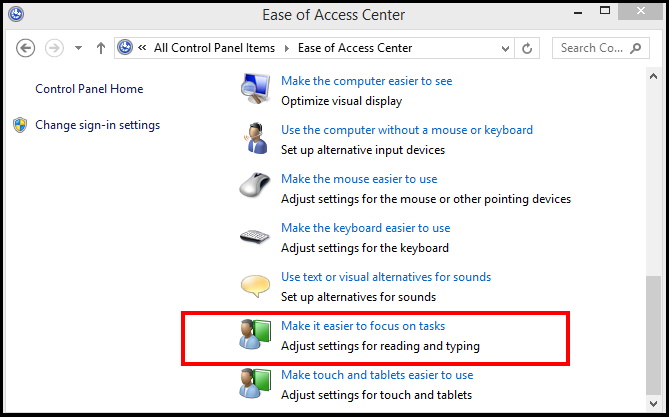
- A new window Make it easier to focus on tasks will open.
- Here scroll down and go to the Adjust time limits and flashing variables section.
- Tick the Turn off all unnecessary animations(when possible) option
- Set the How long should Windows Notification dialogue boxes stay open to 5 Seconds (lowest possible)
- Press Apply and then OK to save the changes.
Another Way
You may use the option Make the Keyboard Easier to Use option
- Select the option Make the keyboard Easier to use.
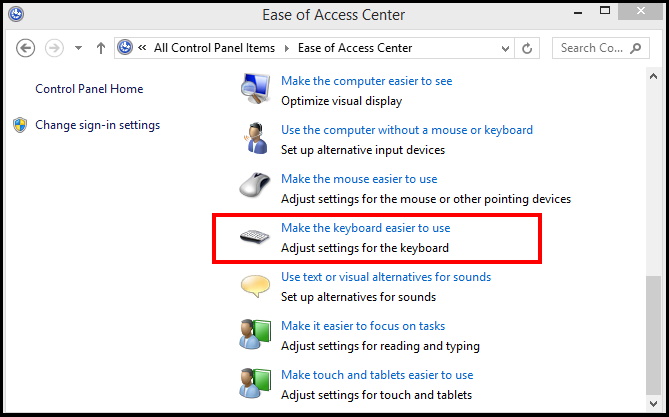
- A new window Make the Keyboard Easier to Use will open.
- Here go to the Make it easier to type section.
- Untick the Turn on Toggle Keys option.
- Untick the Turn on Toggle Keys by holding down the NUMLOCK key for 5 seconds.
- Press Apply and then OK button.
To Enable Caps lock sound in windows 10, apply the same method. Where you uncheck the option, simply check it. This feature will turn on.
That’s all.
