How to Open Run Dialog Box in Windows 10 / 8 / 7. This is one of the most convenient tools in any system to access any place in your system. But you must know how to access “Run” easily. In this article, we are going to explain different ways or method to open “Run” in Windows 10 very easily.
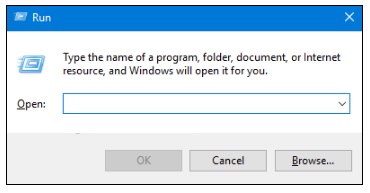
How to Open Run Dialog Box in Windows 10 / 8 / 7
Here 05 methods to open Run. These are: –
Method-1 – Open Run Dialog Box By Start Menu
- Click the “Windows” symbol from the left of the taskbar.
- Start Menu will appear, Click on “All apps” button.
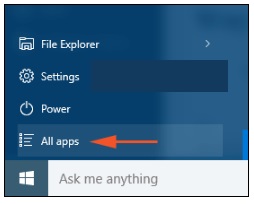
- Locate “Windows System” and make a click on it.
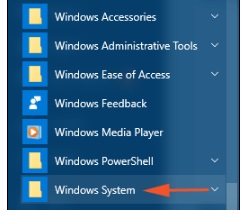
- Under “Windows System”, Run option available in this field.
- Make a Click on “Run” icon.
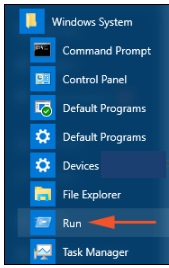
Method-2 Open Run Dialog box Through Keyboard Shortcut
It is the most convenient option to access “Run” dialog box. Press conjointly “Win and R” keys, the Run dialog box will appear on your screen. Most of the users apply this method.
Method-3 Open Run By Cortana
- If Cortana is enable on your system, You may open “Run” dialog box through Cortana.
- Type “run” in the text area of the Cortana and it will appear on your screen.
- Click on it.
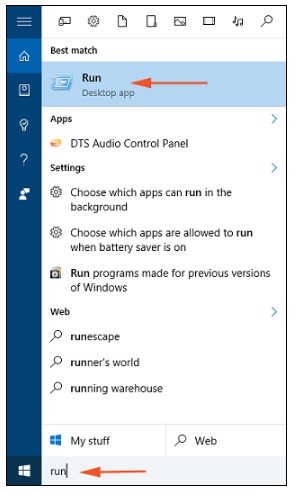
Method-4 Through Power User Menu
- Press “Win and X” keys conjointly and one bar will appear on the left edge of the screen which is known as Power user menu.
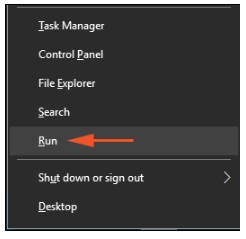
- Click “Run” in the arrived menu, the third last option.
Method-5 By Using Shortcut
This is another method to open Run. But at first you should create a shortcut of Run. Follow the following steps: –
Step-1 : Make a “right-click” on blank screen of “Desktop” and from the context menu, click on New>Shortcut.
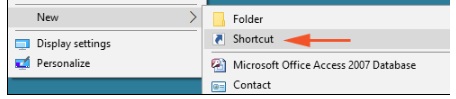
Step-2: Now double click on shortcut folder on desktop.
Step-3: When shortcut window appears type the following lines in the space located as “Type the location of the item”
explorer.exe shell:::{2559a1f3-21d7-11d4-bdaf-00c04f60b9f0}
Step-4: Then click on “Next” button.

Step-5 : Now you need to type a name for the shortcut so that you can easily recognize it, so write “Run” in provided space and click on “Finish” button.
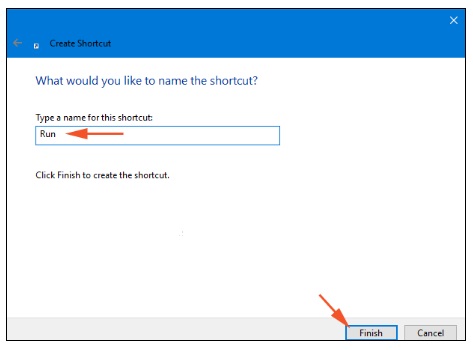
People also Look for: –
- Run commands windows 10
- Where is run located in Windows 10
- Windows 10 run command pdf
- How to open run windows 7
- Run command shortcut
- Run command list
- Windows run command
- Run command windows 10 as administrator
- Shortcut key for run in Windows 10
Thnx..

still not working….this is sooo annoying, havent been able to use bluetooth since last (August) Please help
please explain in brief…