How to Uninstall Microsoft Edge Browser in Windows 10. Microsoft has introduced Edge Browser through windows update. When you install windows latest update, Microsoft Edge Browser will automatically installed in your windows 10 system. In another word, we can say, Microsoft has provided opportunity to keep Microsoft edge browser for every windows 10 user. Company has neither explain nor provided any option to uninstall it. If you want to uninstall Microsoft Edge browser from your windows 10 system, We will bring the methods for you. You can uninstall it by two methods. Let’s start.
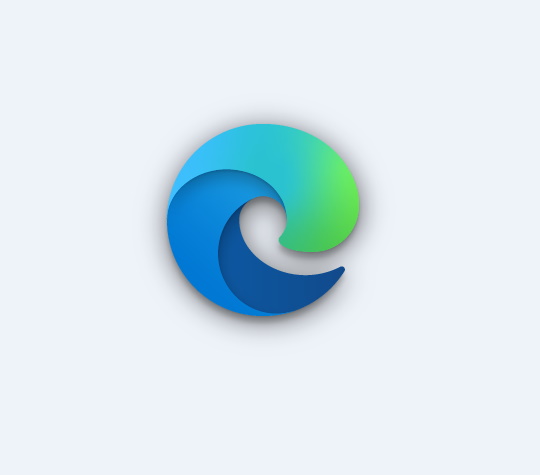
How to Uninstall Microsoft Edge Browser in Windows 10
You can uninstall Microsoft Edge Browser from your system by two methods. The first one is simply from Windows setting and the another one is through Command Prompt. As we know, Microsoft Edge is based on the Chromium project, you can uninstall it through Command Prompt and the process is similar to that of to remove Google Chrome with command lines.
Ways-1: Uninstall Microsoft Edge Browser through Setting App
You can uninstall Edge browser through windows setting only if you have installed it manually. If you have received it through Windows latest update, you can’t uninstall it through setting App. To uninstall Microsoft Edge, use these steps:
- Open Windows Settings.
- Navigate Apps option and click on it to open.
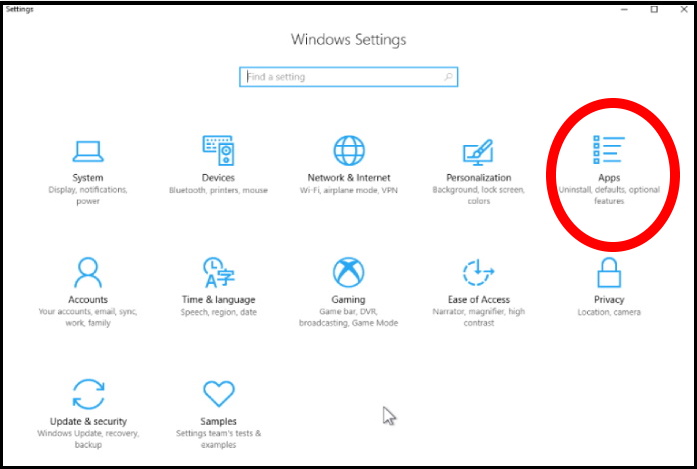
- Here, from the left side, click on Apps & features.
- From the right side, you will find Microsoft Edge.
- Click on it to expand.
- Click the Uninstall button here and also next page.
- If you want to clear its browsing data also, simply opt Also clear your browsing data option.
- Click the Uninstall button.
After you complete the steps, Microsoft Edge will be removed from the device, and the legacy version of the browser will be reinstated on Windows 10.
Ways-2: Through Command Prompt
If Microsoft Edge Browser has been installed through windows latest update automatically, you can uninstall it through Command Prompt. You can’t uninstall it through Windows Setting App. To complete the process use these steps: –
- Open Run Command.
- Tpe cmd on it and press Ok button.
- Command Prompt window will appear on your screen.
- Make a right click on it and select Run as Administrator option.
- Click on Yes to confirm, if a dialog box pop up.
- Now typw the following command line and press Enter to execute the command: –
- cd %PROGRAMFILES(X86)%\Microsoft\Edge\Application\8*\Installer
- Now you are at the Installer folder.
- Again type the following command to uninstall Microsoft Edge and press Enter:
- setup –uninstall –force-uninstall –system-level
These actions will remove Microsoft Edge from the device as well as the legacy version of the browser will be reinstated in Windows 10.
That’s all.
