How to Resolve Can Not Play Known as Netflix Error 30103 on on iPad, iPhone, iPod. Before further proceeding ahead, we have to about what is Cannot play Title Netflix Error 30103.
What is Cannot Play Title Netflix Error 30103?
Netflix says “Cannot Play Title”. This Title error occurs in iPad, iPod, iPhone and mostly Apple devices while you use Netflix services during stream a movie or series or play to downloaded TV show or movie. Basically it is known as Netflix Error 30103.
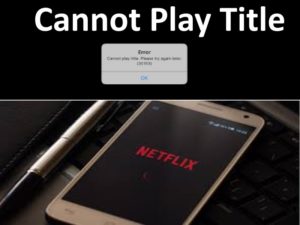
Reason Behind “Can Not Play Title” Netflix Error 30103
The following are the main causes of this type of error in iPad, iPod, iPhone and mostly Apple devices: –
- The first and important one is poor connection of Network.
- Your system restrict or prevent the Netflix services due to various reason.
- If you attempt to Airplay a downloaded feature.
- Any error exists in your ISP default settings
How to Resolve Can Not Play Known as Netflix Error code 30103
How to resolve Netflix Error code 30103 in iPad, iPhone, iPod & Other similar Apple Devices –
1. Restart your device
- Tap Sleep/Wake icon from top of your mobile.
- A red slider appear on display screen.
- Turn off your device by dragging the slider.
- Again Turn on your device.
- Then check the error code. It should not be appear.
2. Re-Download Netflix Title
- Open My Downloads.
- Press Edit button from top right corner of display screen.
- Touch X sign to download the Netflix title.
3. Reset your ISP Settings to Resolve “Cannot Play Title” Netflix Error 30103
Sometimes incorrect ISP Settings may be a reason behind this issue. You must reset your ISP setting. Here is how to reset ISP Setting: –
- Disable Virtual Private Network (VPN).
- Connect with your Home Network.
- When you choose customized DNS setting for streaming device, set it to DNS Automatically.
- If you have changed your streaming device’s custom connection settings, Restore your internet service provider’s default settings.
4. Check Minimum Requirement of HDMI Adaptor
The required iOS version for using HDMI Adaptor is at least 11.2.6 and more.
- Open Settings.
- Choose General.
- Tap About. Here you will find your device number.
- Ensure that, HDMI adapter should be compatible with your device. Incompatible adapter may be a cause of Cannot Play Title Error.
5. Airplay Doesn’t Support Downloaded Titles
In recent days, Airplay does not support Downloaded Titles. Most of the users are not aware about it. So kindly turn off Airplay. It may be a cause of Netflix Error 30103.
- Open Netflix in your device.
- Then Search Airplay.
- Select your iOS device.
- Launch Netflix and enjoy the videos.
6. Restart Once your Home Network
Turn Off / Switch off your all Home network before further proceeding ahead. Follow the below instruction: –
- Turn off Your mobile.
- Also remove plug of your router/modem for few seconds.
- Again Turn on all your Home Network devices as well as Mobile. And work with Netflix.
A Thorough check of your all Network Connection
Ensure all your Network connection are well equipped and speed of your Data is enough to get connecting with Network. All your data speed related issue can be fixed with troubleshoot feature for operating with Netflix.
Also check, whether wireless connection has been blocked or not for this server, if you are using wireless Network.
Hopefully you will get rid of this issue by applying above mentioned tips.
Thanx…
