How to enable Cortana Windows 10 : In previous video we have seen that how to turn off Cortana in windows 10 by various method such as disable temporarily, disable permanent. Before starting “how to disable cortana in windows 10”, we will discuss about how to turn off cortana in windows 10. In that topic, you will have seen that disable cortana in windows 10 permanently is not easy and not more comfortable with users. Turn off cortana in windows 10 via Registry Editor Tools and group policy editor. Now we will discuss about how to revert back from disable to enable cortana windows 10.
Cortana is an useful feature of windows 10 by which you can enjoy various inputs in windows 10. Once it got turn off and you want to change it i.e want to enable cortana windows 10. Let’s see and follow the following method step by step: –
How to enable Cortana Windows 10 revert if you disabled it through settings
If you have turned off cortana in windows 10 by settings, then you should follow the undermentioned steps to turn on cortana in windows 10: –
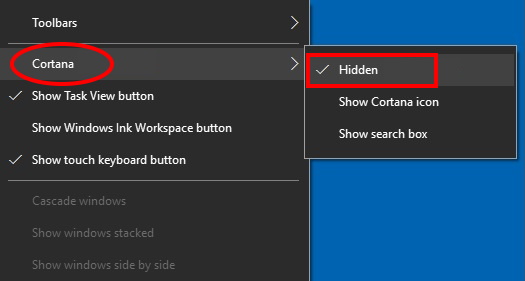
- Open the search box from your Taskbar. You may use the keyboard shortcut Windows + S.
- Type Cortana in the search box.
- Make a click on Cortana & Search settings.
- Now go through each settings page and turn every toggle back on.
Enable in Windows 10 revert if you disabled it through Regedit
As such, we have previously discussed about shortcomings of turn off cortana by Register Editor Tools, but you should follow the following method to revert back of cortana: –
- Open RUN dialog box.
- Type regedit and hit enter.
- If a User Account Control (UAC) window appears, click Yes.
- Navigate to HKEY_Local_Machine > SOFTWARE > Policies > Microsoft >Windows.
- Delete the AllowCortana key that you created.
- Restart your computer.
Warning : Disabling Cortana via the Registry Editor may result in an irreversible disabling of this feature. You may not be able to get Cortana back without performing a clean installation of Windows 10 If the above mentioned instructions do not work.
If you disable Cortana through Group Policy Editor, Enable it
If Cortana disabled through Group Policy Editor then You should follow the following steps to enable cortana in windows 10: –
- Open Run.
- Type gpedit.msc and hit enter.
- If a User Account Control (UAC) window appears, click Yes.
- Then navigate to Computer Configuration > Administrative Templates > Windows Components > Search.
- In the pane on the right side of the window, look for the Allow Cortana setting and double click it.
- Thereafter select the Enabled radial, and click OK.
- Close the Group Policy Editor and restart your computer.
That’s all.

24 thoughts on “Tips : How to Enable Cortana in Windows 10”