How to Disable Cortana Appearance While Startup in Windows 10. A lot of topic we have earlier discussed about Cortana. Now we will discuss about How to disable cortana appearance while startup in windows 10. As we know, in modern windows, Cortana is an interesting feature in windows 10. Cortana is a virtual assistant and “world’s first” digital assistant capable of helping users on many tasks such as search for information, or collect it from your other devices, includes information about your contacts, calendar, location, internet history and favorites, speech, inking and typing and many more.
How to Delete Cortana Search History in Windows 10
There is also a feature of cortana is appearance while your system startup. Most of the people do not want of its first appearance as soon as the system starts up. You can disable Cortana while start up automatically since the Windows 10 version 2004.
How to Disable Cortana Appearance While Startup in Windows 10
We will try to disable Cortana appearance at login in windows 10 by various methods. These are as under: –
- Through Task Manager
- Through Windows Setting
- By Change of App setting
Ways-1 : Through Task Manager
- Open Task Manager.
- Go to the Startup Tab.
- Here you will find a list of app or features that appears on startup of windows 10.
- Navigate to Cortana App among them.
- If found, select it.
- Then go to the right bottom corner and select Disable button.
- Now Cortana feature is no more annoying you while startup of Windows 10.
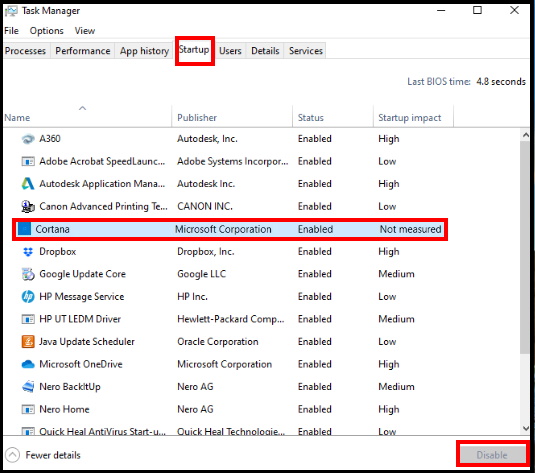
Ways-2: Through Windows Setting Disable Cortana appearance while startup in windows 10
You may turn off Cortana appearance on login of windows 10 through Setting App. Follow these steps to complete the procedure.
- Go to the Windows Setting App.
- Select App.
- Now select Startup option from the left pane of setting page.
- Navigate the Cortana app from the right pane of setting page.
- Turn the toggle button Off to disable Cortana App on startup of Windows 10.
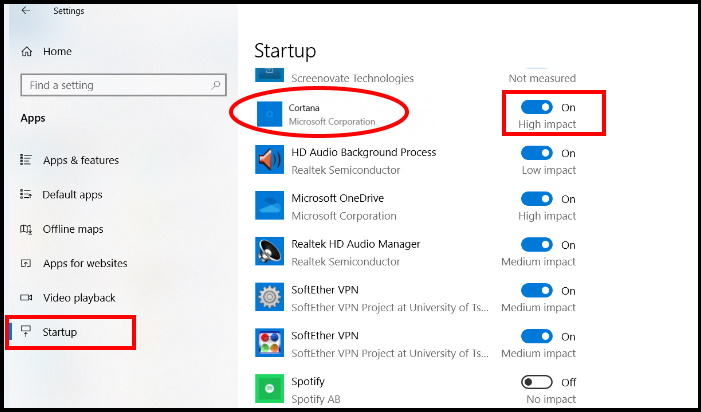
Ways-3: How to Disable Cortana appearance while Startup in Windows 10 by Change of Apps Setting
- Open Windows Setting.
- Select Apps option.
- Now go to Apps & Features option from the left pane of setting page.
- Here navigate the Cortana App from the list.
- Make a click on it to expand it.
- Now select Advance option.
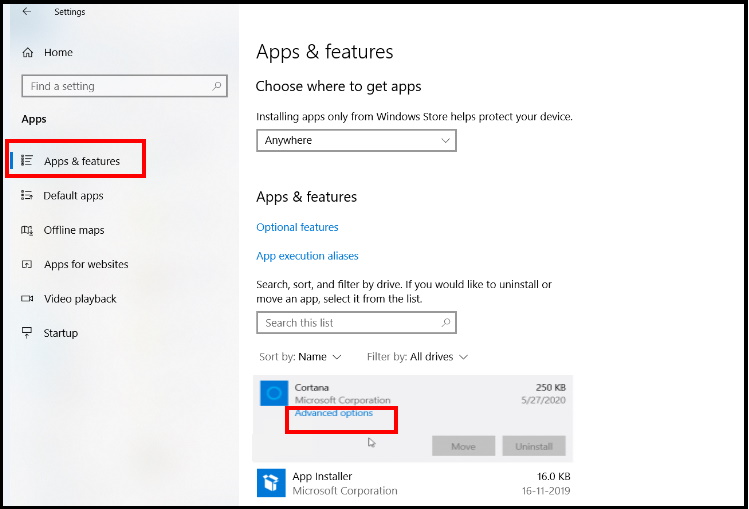
- Scroll down until you find Runs ad log-in option.
- Turn the toggle button to off.
That’s all.
