How to Resolve Windows Failed to Activate in Windows 10. Generally there are lot of Error code appears in windows 10 while you try to update or activate windows 10. Error 0x80041023 is one of them that restrict your operating system to activate windows 10 with a product Key. When you enter the product key to activate or upgrade from Windows 10 Home edition to the Pro edition, this error reflects on your screen or Windows failed to activate.
Causes of Windows Failed to Activate in Windows 10
There are various causes or reasons behind the Error 0x80041023 and Windows failed to activate in Windows 10. Some points are as under which you should keep in mind: –
- Product Key may be Invalid.
- Un-signed License.
- Free upgradation of Windows 10.
- Lack of valid digital entitlement.
How to resolve Windows 10 Activate Error Code 0x8007007B
How to Resolve Windows Failed to Activate in Windows 10
In this article, we will discuss various solution of windows failed to activate in windows 10. But before proceed to solution in brief, you must apply initial workaround so that you could fix your issue in just few efforts.
Initial Workaround
- You should check genuineness of Copy of windows. There is a possibility of duplicate copy of windows 10.
- Copy of windows should run in limited devices. Find out that numbers of devices using this copy. It should not be beyond limit Microsoft provided.
- Check whether your operating system linked with Microsoft account or not.
- Try to obtain a new valid Product key from authorized distributor.
If these above mentioned initial workaround does not work then go to the next solution as described below:
Enter Correct Product Key
The product key which you are using to activate the windows 10, should be valid. You should check whether the product key is valid or not. Follow these steps: –
- Open Run Dialog Box.
- Type cmd under the writing field of dialog box.
- Command Prompt window will appear.
- Make a right click on it and select Run as Administrator option.
- Now Enter the following command after blinking cursor: –
wmic path softwarelicensingservice get OA3xOriginalProductKey.
- Press Enter.
- Here, you will see the Product Key.
- Note down the product key.
- Enter that key in the Product key box.
Now your window will definitely activated with product key, if the problem exist due to invalid product key.
Use SLMGR Command to activate Windows 10
Using SLMGR command through Command Prompt may be a useful solution to Windows Failed to Activate in Windows 10. You should try it once. Follow these steps: –
- Type cmd under Run Dialog Box.
- Command Prompt window will appear on your screen.
- Type the following command after blinking cursor followed by Enter key: –
slmgr /ipk <Windows Key>. Replace the <Windows Key> placeholder with your actual product key
- Now type slmgr /ato in the Command Prompt, and press the Enter key.
- At last, Reboot your system to make the changes effective.
Product key will now activate and you may activate your windows 10.
Correct your Date and Time of your Windows 10 System
Sometimes incorrect date and time setting of your windows 10 system may be a cause of Windows Failed to Activate in Windows 10. So you must reset or correct your date and time if it is incorrect. Follow these steps to complete the task: –
- Go to the windows setting.
- Select Time & Language.

- Date and Time option will appear on your screen.
- Now go tho the right pane of open window.
- Here you will find two options namely Set time automatically and Set time zone automatically.
- Turn the toggle button On for both the options.
- Now proceed to the Region & language option from the left pane of setting window.
- Select your country where you belong to.
- At last, restart your system.
If you still facing the issue regarding Windows Failed to Activate in Windows 10, go to the next fix as described below.
Try to Activate your Window through Phone
If you facing the Error 0x80041023 while activating Windows 10, try to activate it through Phone option by following these steps: –
- Open Windows Setting.
- Select Update & Security and click on it.
- Select Activation option from the left panel of setting windows.
- Here, Choose to Activate by phone.
- Now Start Product Activation Wizard.
- Open the menu and select Settings.
- Choose Change PC Settings.
- Click Activate Windows.
- Choose options like Activate, Activate by phone or Contact customer support for help.
- Now follow on-screen instruction to complete the task.
- Don’t forget to restart your system.
Apply System File Checker to Fix Windows Failed to Activate in Windows 10
There is a possibility of your system files may be corrupted and it may be a cause of windows failed to activate in Windows 10. So you should apply the system file checker by using Command Prompt. Follow the following steps to use this tips: –
- Press the Win+S keys together.
- Taskbar search option will display.
- Type cmd.exe and when Command Prompt appears in the Best match, make a right click on it.
- Select Run as Administrator option and once UAC prompts for permission, select Yes.
- Now, type
sfc /scannowafter blinking cursor and press Enter key. - The system will start detecting the corrupted files in the system and fix automatically. This might take a few minutes. Wait till process complete.
- Reboot the Device and once sign back and check for the occurrence of the error.
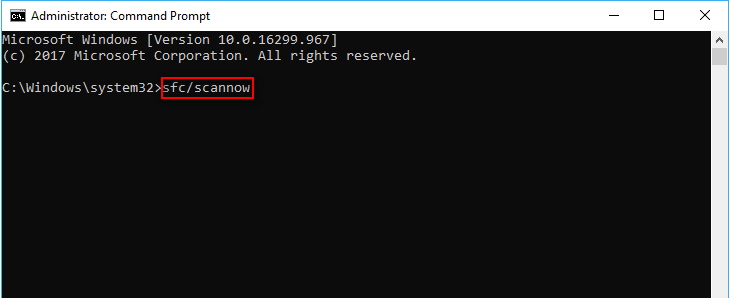
Apply windows In-Built Troubleshooters
Microsoft provides a better in-built tool “Troubleshooter” which acts as initial fixer of every problem related to windows operating system. So you must try it at once. Follow these steps: –
- Open Windows Settings window.
- Select Update & Security.
- Now go to the Troubleshoot option from the left pane of setting window.
- Select Windows Update from the right pane.
- Press Run the troubleshooter and wait.
- Check if the activation error occurs again.
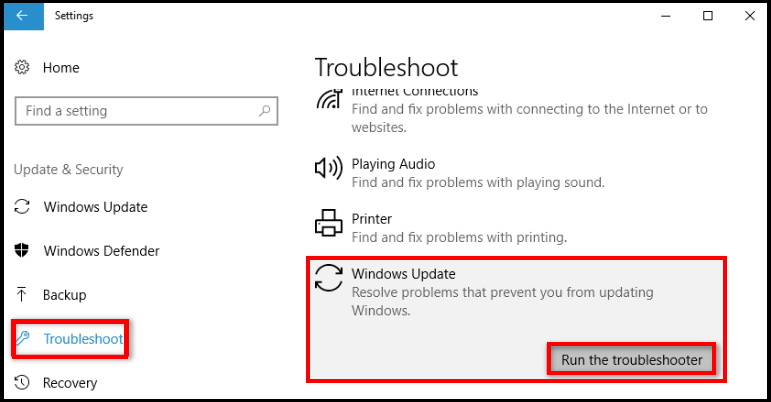
- You may also try Activation Troubleshooter from the same setting window.
- Select Activation option from the left pane of Update & Security option under Setting Window.
- Now, select Troubleshoot option from the right pane of Setting window.
- Let the window be complete the process.
- Window will automatically detect the issue related to Windows failed to activate.
If none of the above solution work with your system, you should try to Communicate with Microsoft via Microsoft support. Because any other issue restrict activation process of Windows 10.
That’s all

1 thought on “Tips : How to Resolve Windows Failed to Activate in Windows 10”