How to disable Startup programs in Windows 10 / 8. On startup of your windows system, many programs appeared automatically in the notification area. Some programs are important for you, but some are useless because you don’t want to appear these apps or programs when windows system starts. Many advantages of startup programs, but few setbacks are also exist. Due to lot of programs held under startup feature, your system may function very slow. It affects on your windows operating system. In this condition, you should disable or remove some startup programs in Windows 10 / 8. Here, in this article, we will discuss about How to disable Startup programs in Windows 10 / 8. Be continue with this article.
How to disable Startup programs in Windows 10
- Go to windows Search.
- Type the word “task” in the search field.
- A list of Task names will visible on screen.
- You should choose “Task Manager” as a “best match” at the top, click on it.
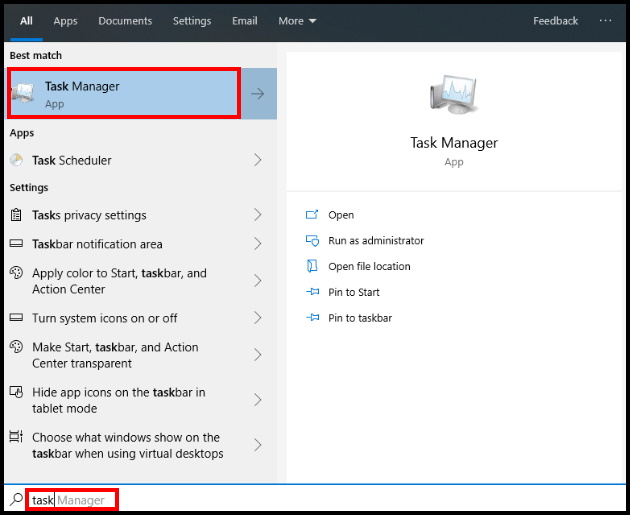
- Task Manager window will open.
- Here go to the startup tap from the top menu bar.
- A list of programs that are enable will available here.
- Select the program which you want to disable.
- After that, go to extreme bottom and select Disable button.
- That program will remove from the startup feature.
You may remove all the programs from here, so that your windows 10 system could function fast.
How to Auto open Program at Startup in Windows 10 Mac OS Linux
How to disable Startup programs in Windows 8
There are two methods to disable Startup programs in Windows 8. The first one is through Task Manager and the second one is through System Configuration tools.
1st Method : Through Task Manager
- Open Task Manager.
- Go to Startup tab on the top side.
- Here, you will see lists of startup programs already enabled.
- Choose any one program which you want to remove from the startup feature.
- Make a right click on it.
- Select Disable option from the drop down menu.
2nd method : Through System Configuration tools
You can also disable Startup programs through system configuration tool. Follow these steps: –
- Open Run Dialog Box.
- Type msconfig under typing field of wizard.
- Click on Ok button.
- Now system configuration window will appear on your screen.
- Go to startup tab from top menu bar.
- Here you will find a list of programs which is in enable mode.
- Make uncheck that program which you want to disable.
- At last click on Apply and Ok button to save the changes.
- Restart your system.
Users also search for
- How do I change the default programs that run at startup Windows 1o
- How do I stop Windows 10 Home from opening at Startup.
- Startup apps won’t turn off
- How to make a program run on Startup
That’s all.

1 thought on “Tips : How to disable Startup programs in Windows 10 / 8”