How to increase Internet Speed in Windows 10, 8, 7, XP. In this topic, we will discuss about internet speed in windows 10 as well as windows 8 and 7. Before starting this one, we will have to know about how to check speed of Internet in windows 10/8/7. Most of users report of slow internet speed based on time taken during downloading or uploading any programs or software. But it is not a perfect method to check internet speed because you have no any data of internet speed. So first we will see the method of checking of internet speed.
How to Check Internet Speed
There are many such programs are available through which you may check speed of your internet connection. Speedtest.net is one of them. You should Download and install speed test.net Software on your computer. This Programme will provide you a better experience of speed checking of Internet. You may find actual speed of your internet in Windows 10, windows 8. windows 7 and also windows xp.
How to Increase Internet Speed in Windows 10, 8, 7, XP
The following are the possible means to enhance your internet speed in windows: –
1. Check Internet Connection properly
The first and important point is to check your internet connection port properly. Ensure that Internet broadband modem is connected with LAN Cable in computer or laptop. If LAN card is not available in computers then broadband modem may also be connected through another optional port such as USB cable or Serial cable in the serial port. Check the all available connections and re-plug the cable properly.
2. Fast Browser
Fast and slow speed of internet also depends upon what type of browser you use. It is recommended that choose the fast browser such as Google Chrome, Mozilla Firefox, Safari and newly released Chromium Microsoft Edge Browser. Ensue that no any external features in the browser as bookmark bar, Add-ons, update tools, etc exist, if so one, kindly remove all to take full advantage of fast browsing.
3. Turn off Background apps
If your system connected with internet and automatic updates is on, then many apps run in background. This is the another solid reason to make slow your internet connection in windows 10/8/7/xp. Many apps run in Background to update to eat your bandwidth and in turn slowing your internet speed. Here is how to turn off background Apps to save data and increase internet speed: –
Step#1 – Open windows settings.
Step#2 – Now, click on privacy.
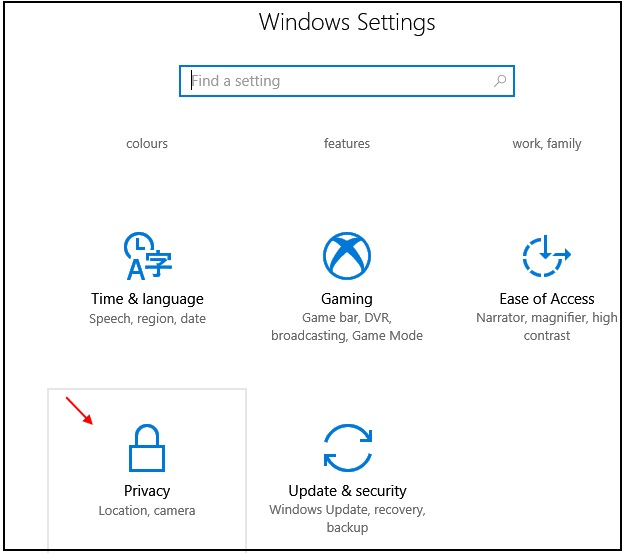
Step#3 – Choose background apps from the left pane of menu
Step#4 – Now, turn off Background apps.
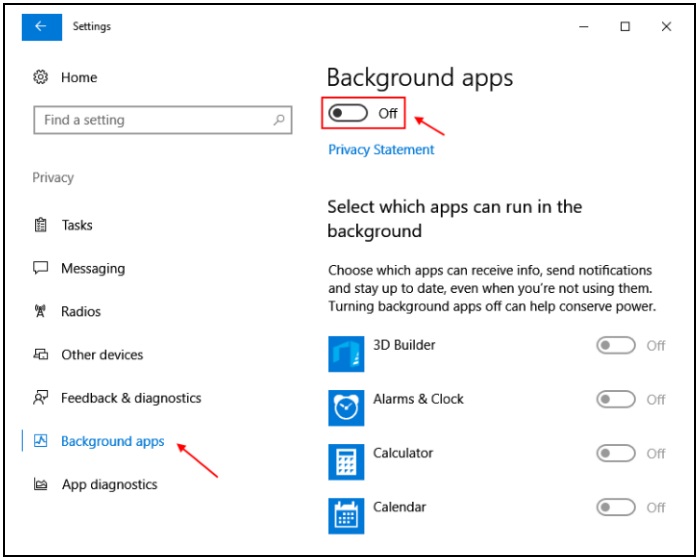
If You are Using a Router
If you are using a Wifi connection with a router, You should disconnect the router through electricity board. It means just Turn off the router. After a while re-plug again the router with electric board. Sometimes, this action will help to increase the speed of internet for all version of windows.
Uninstall Onenote app
Most of times users keep on OneNote app even not in use. It also makes your windows 10 system slow and lagging. So you should uninstall OneNote app when not in use. It will increase your internet speed as well as save bandwidth of connection. To uninstall OneNote just search OneNote , just search OneNote in the search box of windows 10, do a right click and uninstall, it.
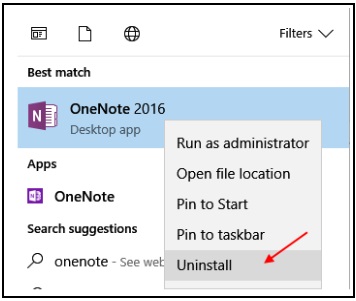
Also Read: How to Apply OneNote Dark theme in Windows 10
4. Disable Windows update service to increase Internet Speed
Although to disable windows update is not advised, as it’s always good to keep your PC updated to the latest version of Windows 10 OS, but if you are facing issues with your internet speeds and you want maximum download speed for a particular file for certain period, then you may permissible to disable windows 10 update service. You always have the option of turning it on anytime in future.
- Search services in windows 10 taskbar search.
- Click on services.
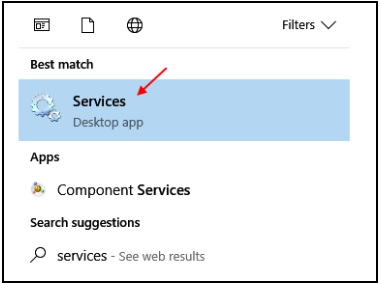
- Once the services manager window opens up, select windows update from the list.
- Just Click on stop to stop it.
- Now, change startup option to disabled from the drop down menu.
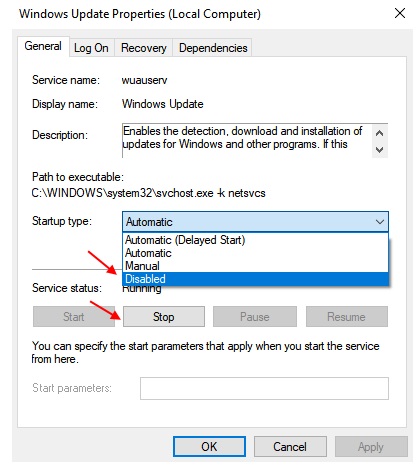
- Now, reboot your PC.
5. Increase Internet speed by changing configuration setting
All type of version of Windows Operating system (only Professional Edition) saves 20% of your Internet bandwidth reserve. To increase Internet Speed in Windows 10, 8, 7, XP, you must change configuration setting in group policy editor.
How to Change configuration setting to increase speed of Internet
Proceed with Group Policy Editor, you must login with Administrator Account in your system and follow the following methods: –
- Click on start button and type Run in the search box and open it.
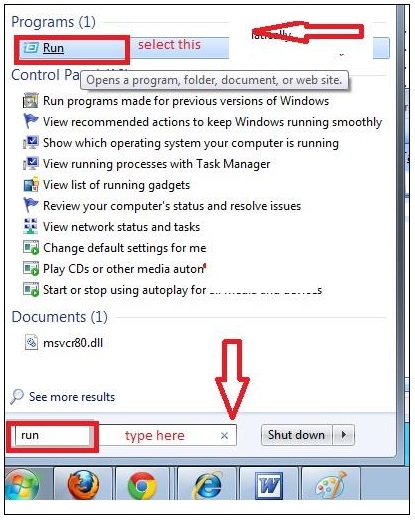
- Type gpedit.msc in Run dialog box.
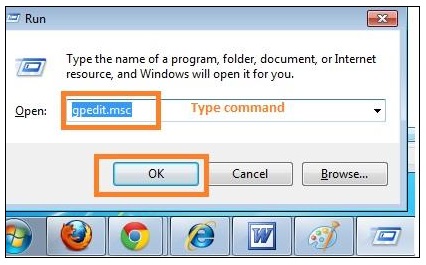
- Now Local Group Policy Editor Window will appear on screen.
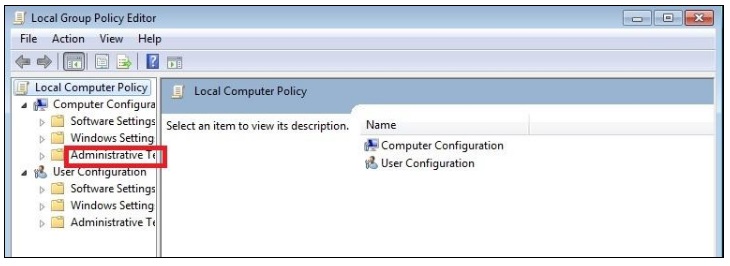
- In the left pane under local Computer Policy menu, there is Administrative Template.
- Double Click on it.
- Now Network option will open.
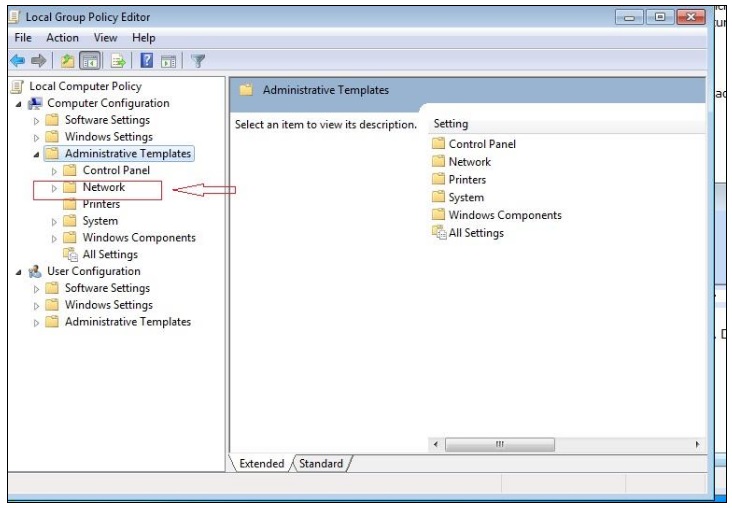
- Make a double click on QoS Packet Scheduler from the right pane menu.
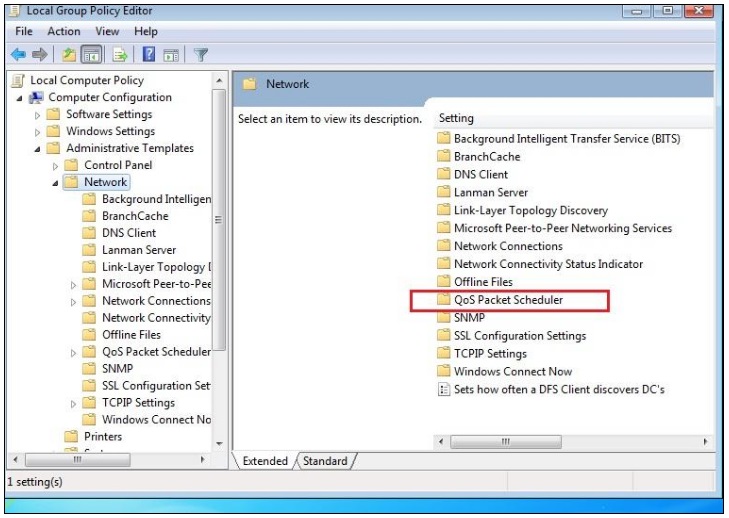
- QoS Packet Scheduler tab alongwith other options list will appear on screen.
- Double click on limit reservable bandwidth option from the right pane.
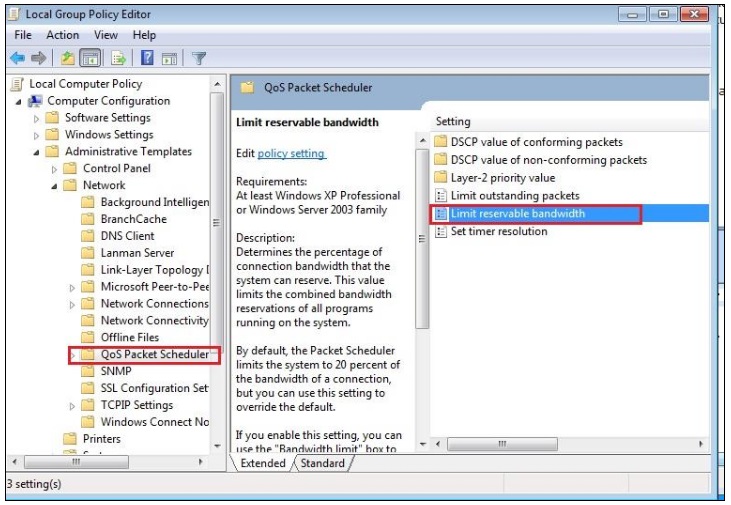
- Now limit reservable bandwidth windows will display on screen.
- Make a Click (check) on the Enable button.
- You will see below bandwidth limit (%).
- Here replace 20% with 0%.
- Now to save these changes, click on apply button and then on OK button.

- Reboot your PC.
6. Clear Windows 10 Temp files and Cached files
1 – Go to Settings – > System -> Storage -> Change how we free up space
2 – Now, Click on Clean now to clean all temp files.
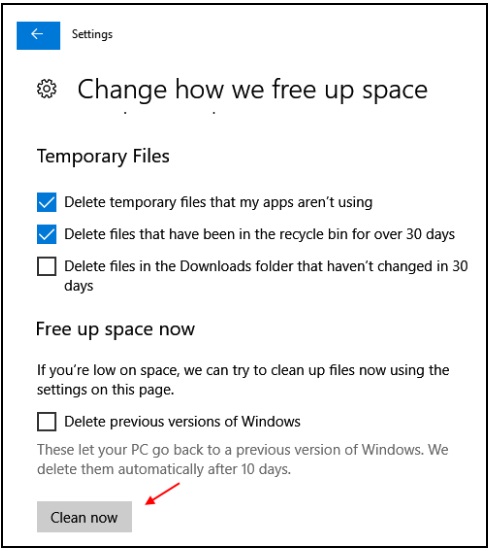
7. Disable / Enable ethernet or Wifi in Network and sharing centre
- Go to network and sharing center.
- Now, click on change adapter settings from left menu.
- Now, right click on Ethernet or wifi (Whichever you are currently using for the internet) and disable it. Do a right click again and enable it. Just resets the internet.
List of Internet speed test software
1. Speedtest.net-
Download link – http://www.speedtest.net/
2. PC Speed Maximizer
3. Internet Speed Booster
https://ccm.net/download/download-9688-internet-speed-booster
People also search: –
- How to enhance internet speed
- Do wifi boosters increase Internet speed
- Can a router increase internet speed
- Does VPN increase internet speed
- How to increase internet speed on Laptop
- Device to increase internet speed
That’s all.
