How to Remove Windows Explorer Ribbon in Windows 8. It is a very important feature in Windows 8. All important system tools are available in windows explorer ribbon by which a user can locate it at one place and one view. Users can access these system tools very easily. File, Computer and View are the main content of such windows interference tools which is located at the top left bottom of Windows screen. Besides these main maint tools some other are Access media, Map Network Drive, Add a network location, Open control panel, system properties etc.
How to Hide Windows Explorer Ribbon temporarily
To hide this ribbon from windows screen is very easy. Follow these steps: –
- Just go to the right corner of windows screen.
- Here you find a arrow mark adjacent to question mark as mentioned in screen shot.
- Click on this arrow button to hide windows explorer and again click on it to appear.
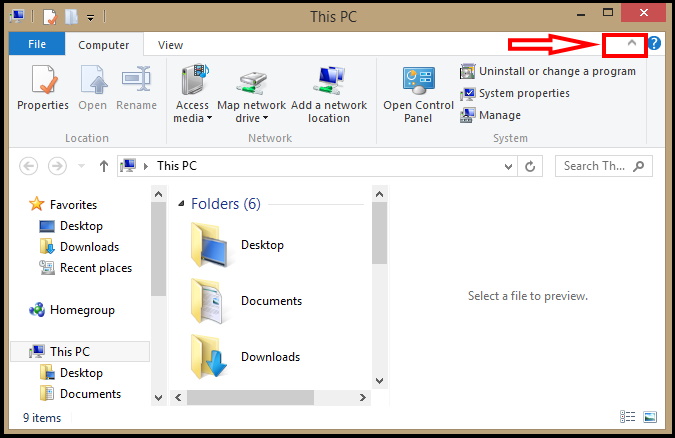
How to Remove Windows Explorer Ribbon Permanently
To hide ribbon temporarily from windows screen is very easy, but when you want to remove it permanently, you should complete some process. Here, in this article we will solve it through 02 ways.
1. Using Run Command
- Open RUN dialog box.
- Type gpedit.msc and click OK button.
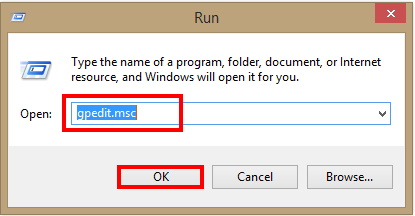
- Group Policy Editor Window will appear on screen.
- Click on User Configuration tab from left pane.
- Now find Windows Components tab under Administrative Templates.
- Here, click on Windows Explorer from the left panel.
- A option Start Windows Explorer with ribbon minimized will available here.
- Make a right click on it and choose Edit option.
- A new window screen of Sart windows Explorer with ribbon Minimized will appear.
- Here, choose Disabled tab and press on Apply button at the bottom.
- Now the interface will hide forever from Windows 8 Explorer.
2. Through Third Party Software
Windows Explorer Ribbon can be removed through any Third Party Software. You should follow these steps to complete it: –
- Download third party software from Ribbon Disabler
- Let the download be completed.
- After successfully downloading, Run this software in windows 8.
- Ribbon Disabler software will appear on your screen.
- Here make a check in the box under Disable Explorer Ribbon.
- Finally click on RUN button from the bottom.
- Restart your system. Now it will not available in your Windows 8 system.
How to Customize Windows Explorer Ribbon in Windows 8
If you want to customize this ribbon, means hide or appearance at your request and a certain time period. Then follow these steps: –
- Open Downloaded third party software.
- Make a check in the box under Enable Explorer Ribbon.
- Go to the Option category.
- A list of menu will available here.
- You should choose nay menu from the list to customize ribbon.
That’s all.
