How to Resolve Unidentified Network Internet Connection in Windows 10. Sometimes, we try to obtain Local Area Network (LAN) connection in our windows 10 system, and even after a fair connection, the icon of internet connection shows that “Unidentified Network, No internet”. This is a basic problem of any internet users, who works through LAN. There may be a different reasons behind this issue, such as network setting, upgradation of windows 10 with latest windows update, IP configuration and so on.
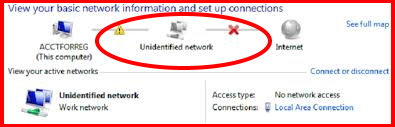
Initial Workaround
Before further proceeding to other Methods, we must try initial workaround. There is a possibility to resolve the issue initially. You should check your Ethernet cable. It should be well connected with your system. If found faulty or loose, connect it properly.
How to Resolve Unidentified Network No Internet Connection in Windows 10
The following are the method or tips to resolve the issue regarding unidentified network no internet in windows 10.
Reset IP address of Windows 10
Internet Protocol (IP) address acts very important role to connect or share data to another same network. Sometimes wrong IP address may be a cause of unidentified network or no internet connection issue. So you must reset it through Command prompt. Here are the complete procedure to reset IP address: –
- Open Run Dialog Box.
- Type cmd in the typing filed of Run dialog box.
- Now press Enter.
- A pop box will appear on your screen duly asking your permission.
- Click on Yes for UAC to run Command Prompt with admin privilege.
- Now a black box will display, put following command and press Enter to execute.
netsh int ip reset
- Don’t forget to Reboot you system. After restart the system, hopefully your problem will resolve. If not, proceed next methods.
Apply Network Troubleshooter to resolve Unidentified Network in Windows 10
Troubleshooter is an inbuilt features in windows 10 by which problems can be resolved initially. Follow these steps:
- Press Win+I together to open Windows setting.
- Select and click on Network & Internet.
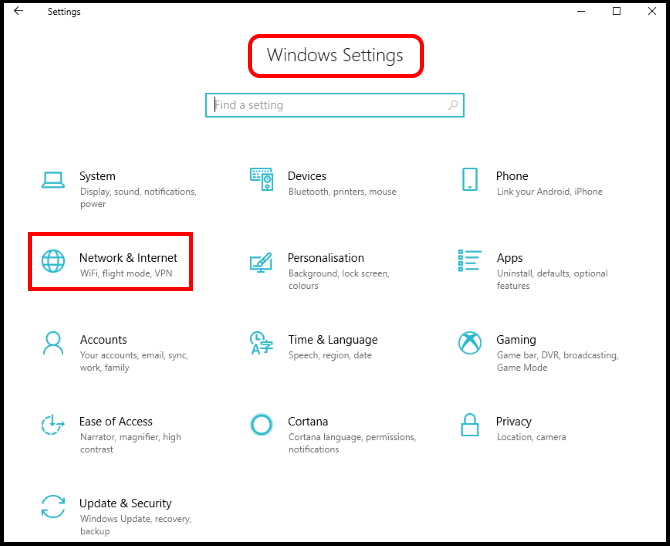
- From the left surface, choose the option ethernet and consequently select the option named Network troubleshooter from the right pane.
- Let the tool detect issues related to ethernet connection without interrupting.
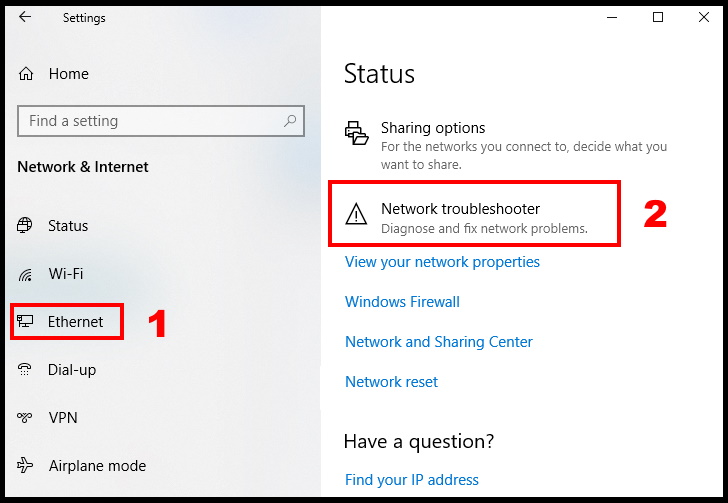
- Follow onscreen instruction.
- Network troubleshooter will detect your network issue and resolve accordingly. If problem still exist, go for the next tips.
Disable Windows Firewall Temporarily
As we all know that Windows Firewall is an inbuilt feature of every windows system and it is very important to enable it. Windows Firewall defends your system from external threat on your operating system. So to get rid of unidentified network issue, you should disable it on temporarily basis as one time measure only. Follow the below mentioned steps: –
- Open Run Dialog box.
- Type control in the text field hit Enter.
- Control Panel will open.
- Find out Windows Defender Firewall.
- Make a click on it.
- Go to the left pane, and click on the link Turn Windows Defender Firewall on or off.
- Select the radio button against Turn off Windows Defender Firewall (not recommended) for both Private network settings and Public network settings.
- Finally, click the OK button.
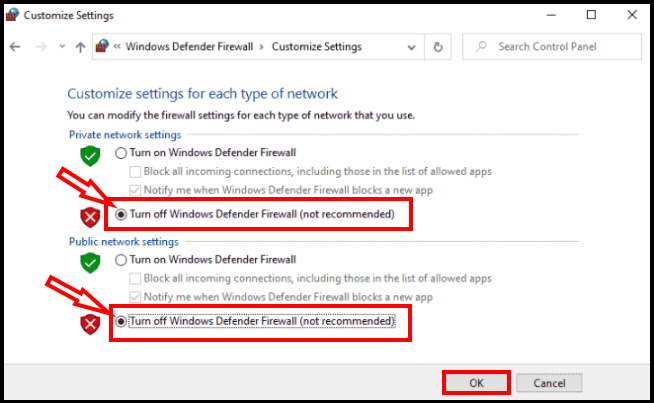
If your problem resolved, uncheck the boxes to enable windows firewall again for safety of your windows 10 system.
Apply IP confg and renew option to fix Unidentified network no Internet in Windows 10
To connect or share data with another system in the same network, Internet Protocol (IP) address should be in correct format. Faulty IP address caused failed connection with another system. Sometimes, we put correct IP address, even after we have to face connection related issue. So you should reset or IP config your IP address to get resolved unidentified network issue. Here is the process to complete this action: –
- Open Run Dialog box by pressing Win + R keys conjointly.
- Type cmd.exe under typing area of dialog box.
- A menu list will appear on your screen. Choose the option Run as administrator.
- If a UAC prompts, Select Yes button.
- Put the following command and press Enter to execute current IP address: –
ipconfig /release
- Now to create a new IP address, put the under mentioned command in same blank panel –
ipconfig /renew
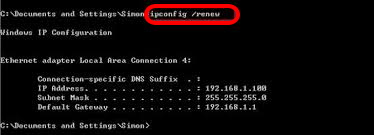
You will find a new IP address, use this one to connect or share data. And also hopefully you will out of problem regarding unidentified network.
Update Network Adapter Driver to Fix Unidentified Network in Windows 10
Outdated network adapter driver may be a cause of this issue, so you must update adapter driver with latest windows update.
- Open Device Manager.
- Go to the Network adapters from the left pane and apply double click to expand it.
- Make a right-click on your network adapter and choose Update driver.
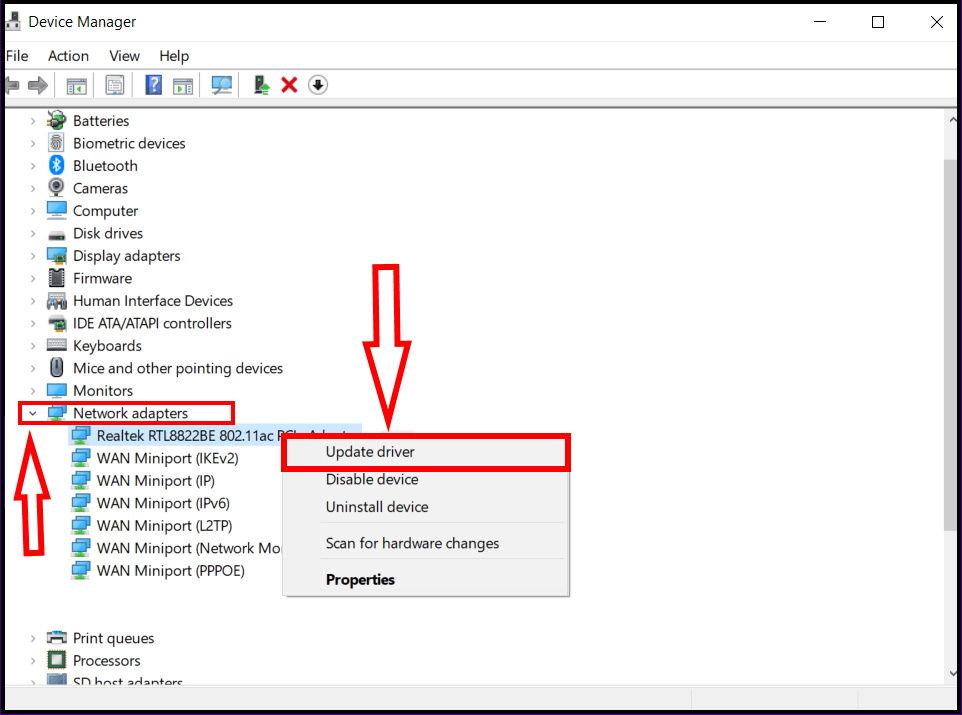
- Next, choose the option named Search automatically for updated driver software.
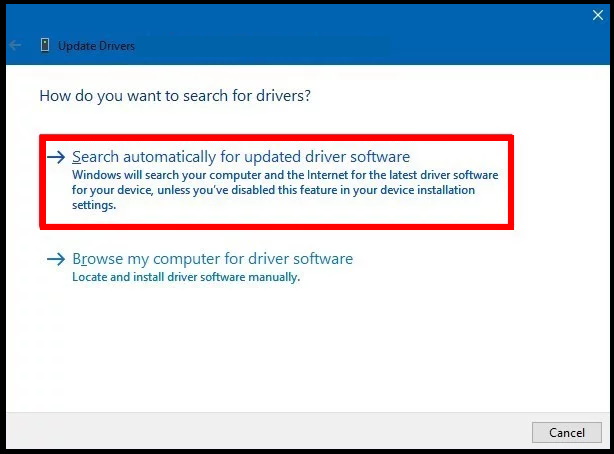
- Let complete the update process. Follow the onscreen instruction.
- Do not forget to restart the system, once driver fully updated.
Uninstall the previous Network Adapter Driver
During updating process of network adapter, there is a possibility to non respond of it. So in this case, you should uninstall the driver and reinstall a fresh network adapter driver. It will helpful in fixing of unidentified network issue in windows 10.
- Again open Device Manager.
- Make a double-click on Network adapters to expand it as applied in previous method
- You should right-click on the adapter installed on your device.
- Here, select Uninstall device instead of update driver.
- A pop-up will become visible for final confirmation, again click Uninstall button.
- Restart your system and try to install a fresh driver version of network adapter.
As a one time measure, Disable Third Party Antivirus to resolve unidentified network no Internet connection in Windows 10
Antivirus is necessary for any system as it provides a better security to your Operating System. Basically Windows Firewall is available in every PC as inbuilt. But it is not enough to protect from various major threat. So many users choose third party antivirus for better protection of their OS. But sometimes, third party antivirus raises some unwanted activities and restrict some process of your system So as a one time measure, you should temporarily disable it. You may choose to uninstall it if required. Here we will discuss both the process.
How to Disable third party antivirus in Windows 10
- Find out the antivirus protection program icon on the Windows notification area.
- Below are some examples of how program icon may look.
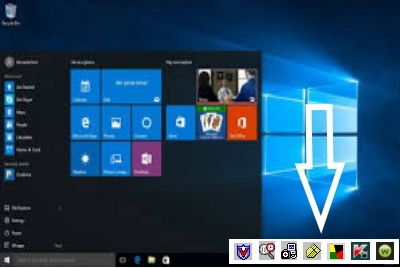
- Once the antivirus icon is located, right-click the icon and select Disable.
- In few cases, you may need to open the program and disable it using the program’s menus.
How to uninstall Third Party Antivirus in Windows 10
- Press the Windows Logo key + R to launch Run Dialog Box.
- Type appwiz.cpl into the Run dialog and press Enter.
- A list of all the all programs installed on your computer will appear on your screen.
- Find out the third-party antivirus program you want to uninstall from this list.
- Make a right-click on it and click on Uninstall.
- Must restart your system once un-installation process finish.
Through DNS Server Setting
There is a possibility of changing DNS server setting automatically due to virus effect. Their configuration might be changed and causes unidentified network or no internet connection issue in windows 10. In this situation, you should modify its value and apply correct configuration.
- Open Control Panel.
- Click on Network and Sharing Center.
- From the right column, pick out Change adapter settings.
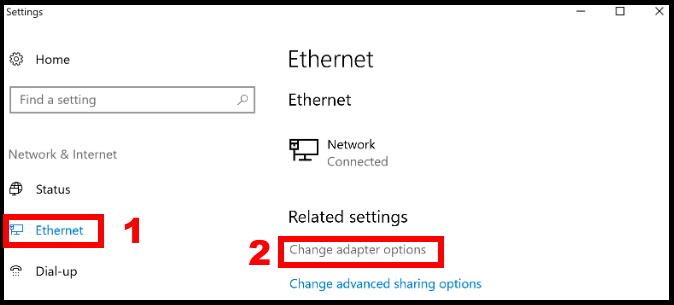
- Right-click on LAN connection and choose Properties.
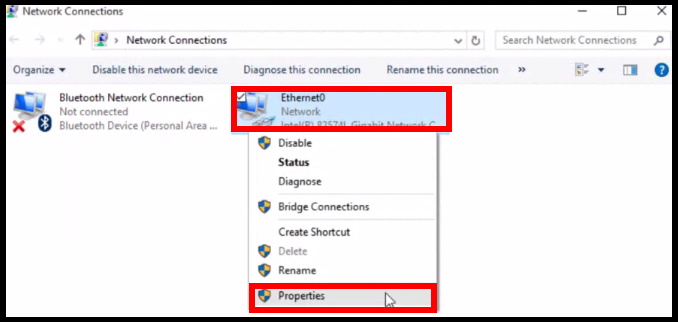
- Look for Internet Protocol Version 4 and double-click the same.
- Move down and click the radio button against Use the following DNS server addresses.
- Set DNS server address as follows to use Google Public DNS –
Preferred DNS server: 8.8.8.8
Alternate DNS server: 8.8.4.4
- Lastly, click OK button to save the changes.
That’s all.

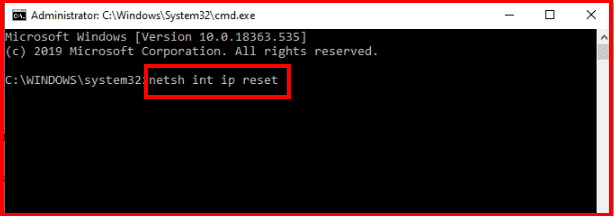
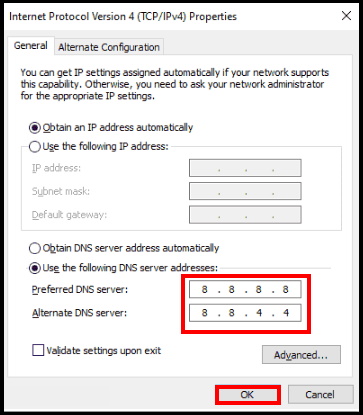
1 thought on “Tips : How to Resolve Unidentified Network Internet Connection in Windows 10”