Three Ways to Disable Laptop Touchpad in Windows 10. Every Laptop has a touchpad which acts as a mouse to click and scroll through your pages on Laptop screen very easily. But few users occasionally reported about its design. When they type, accidentally touch on touchpad and changes made on his page without user’s requirement. Unexpected cursor move also happened. So, They prefer to external mouse than touchpad. They want to disable laptop touchpad temporarily so that they could finish their work without any hindrance. If you are using windows 10 system, I am going to explain how it is possible i.e disable temporarily laptop touchpad in windows 10 system.

03 Ways to Disable Laptop Touchpad in Windows 10
If you are using windows 10 system, there are three ways to disable laptop touchpad through Windows setting, through Device Manager and by Keyboard shortcut. We will see all three methods one by one.
Ways-1 : Through Windows Setting
- Open Windows Setting.
- Make a Click on Devices.
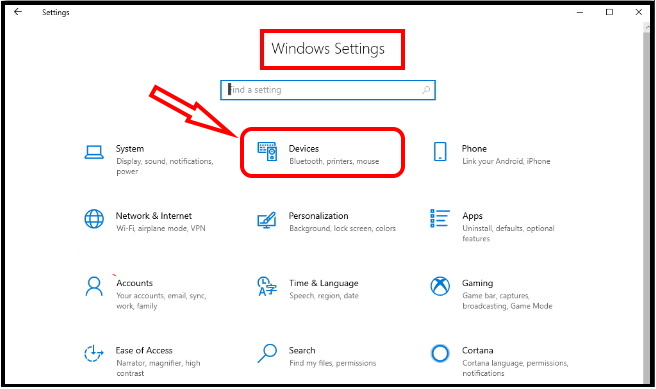
- On the consequent page, select Touchpad from left pane of setting menu.
- Then consequently proceed to right pane and make a check on “Leave touchpad on when a mouse is connected“.
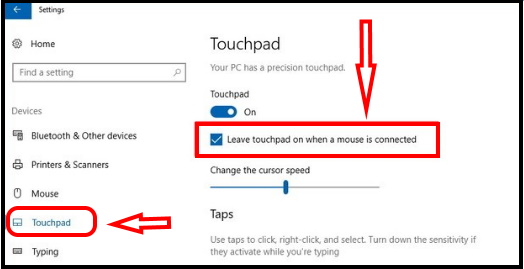
If you want to enable it in future, simply un-check the box quoting “Leave touchpad on when a mouse is connected“.
Ways-2 : Disable Laptop Touchpad via Device manager
- Press Windows and R keyboard conjointly to open Run Dialog Box.
- Type Devmgmt.msc in the text field and hit the OK button.
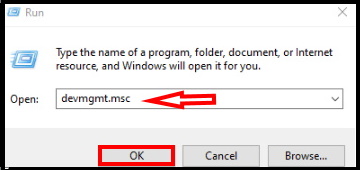
- Find out Mice and other pointing devices from Device Manager window.
- Make a double-click on it.
- From the expanded list, right-click on Synaptics PS/2 Port TouchPad.
- Then select Uninstall device.
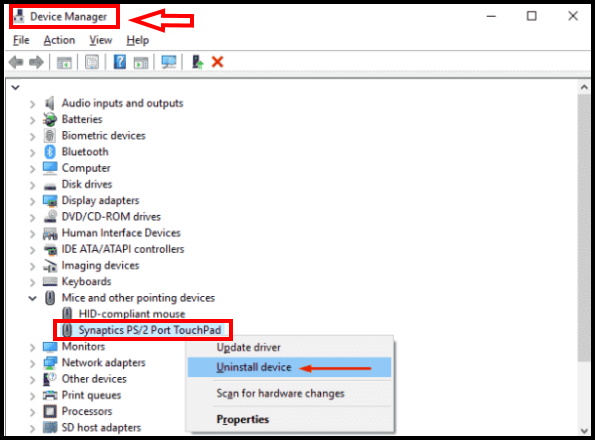
- A pop-up will appear for final consent.
- Click on the checkbox of Delete the driver software for this device.
- And finally click the Uninstall button.
- If you want to get it back, you should visit its manufacturer website and download the latest driver to enable touchpad
How to disable touchpad in Windows 10 through the keyboard
Some Windows 10 keyboards have shortcuts that allow you to disable and enable the touchpad at will.
- In general, this shortcut will be Fn + one of the numbered F keys at the top of the keyboard.
- Look for the numbered F key that has a picture of the touchpad, or a finger touching a square.
That’s all.
