How to Fix Limited Internet Connection in Windows 10. Almost every users have to face Limited Internet connection occasionally in Windows 10. Limited Internet Connection affects on every medium of internet either Wi-Fi, Ethernet, VPN or Broadband connection. When your network notified as limited, an yellow exclamation mark will visible on your network icon and you will receive less network speed than usual. But don’t worry, if this issue is due to any your system error, it will definitely be resolved. Today, in this article, we will see How to Fix Limited Internet Connection in Windows 10.
How to Fix Limited Internet Connection in Windows 10
Here are the various ways through which you can out of limited Internet problem in Windows 10.
Ways-1: Update Network Adapter driver
Outdated network adapter driver may be a cause of this issue, so you must update adapter driver by following these steps: -.
- Open Device Manager.
- Go to the Network adapters from the left pane and apply double click to expand it.
- Make a right-click on your network adapter and choose Update driver.
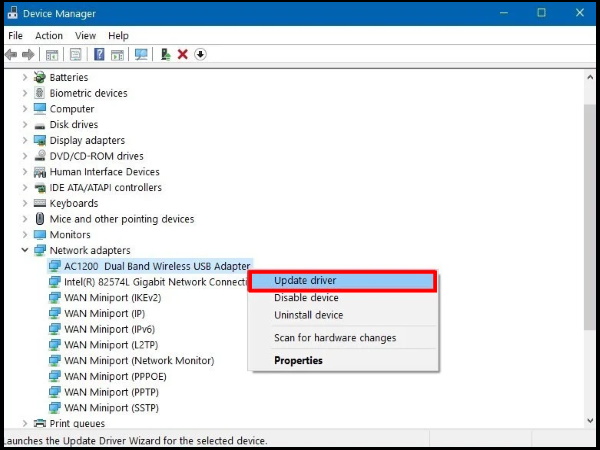
- Next, choose the option named Search automatically for updated driver software.
- Let complete the update process. Follow the onscreen instruction.
- Do not forget to restart the system, once driver fully updated.
Ways-2: Disable / Enable Network Adapter
- Open Device Manager in your Windows 10 system.
- Navigate to your Network device here.
- Make a right click on it.
- Select Disable option from the drop down menu.
- Shut down your windows 10 system and restart it.
- Again go to Device Manager.
- Make a right click on your network device.
- Select the option Enable from the context menu.
- Reboot your computer.
Ways-3: Uninstall Third Party Antivirus to Fix Limited Internet Connection in Windows 10
For extra security other than windows defender, we install third party antivirus programs in our system. But sometimes these third party antivirus restrict some programs to run and accordingly limited internet connection in Windows 10. In this condition, you should temporarily uninstall these third party antivirus. Follow these steps to uninstall it: –
- Open Run Dialog Box.
- Type appwiz.cpl in the text space and press Ok button.
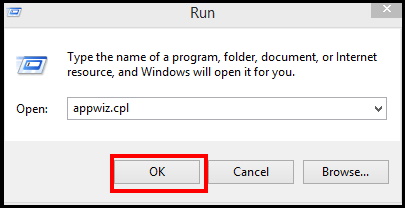
- Programs and Features window will open.
- Here, you will find third party antivirus installed in your system.
- Make a right click on it.
- Select Uninstall option.
- Click Yes when User Account Control prompts up.
- Follow on-screen instruction.
- Thereafter restart the windows to save all these changes.
Ways-4: Apply Windows Network Troubleshooter
Troubleshooter is an inbuilt features in windows 10 by which problems can be resolved initially. Follow these steps:
- Press Win+I together to open Windows setting.
- Select and click on Update & Security.
- Now from the left pane of setting window, click on Troubleshoot option.
- Thereafter go to right pane and navigate the option Internet Connection.
- Make a click on it to expand.
- After that click on Run the troubleshooter.
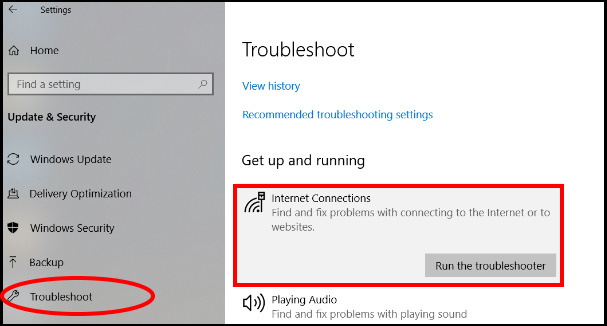
- Let the window detect the issue. It will automatically detect and accordingly fix it.
Ways-5: Reset IP address through Command Prompt
Sometimes Limited Internet connection received due to wrong IP address . So you must reset it through Command prompt. Here are the complete procedure to reset IP address: –
- Open Run Dialog Box.
- Type cmd in the typing filed of Run dialog box.
- Now press Enter.
- Click on Yes for UAC to run Command Prompt with admin privilege.
- Apply a right click on it and choose Run as Administrator.
- Put the following command and press Enter to execute.
- netsh int ip reset
Ways-6: Make changes in DNS Server Setting
Your DNS server setting may be affected due to any virus or any other reason. In this case, you should make changes in DNS server Setting by modifying its value and apply correct configuration. Go through these steps: –
- Open Control Panel.
- Click on Network and Sharing Center.
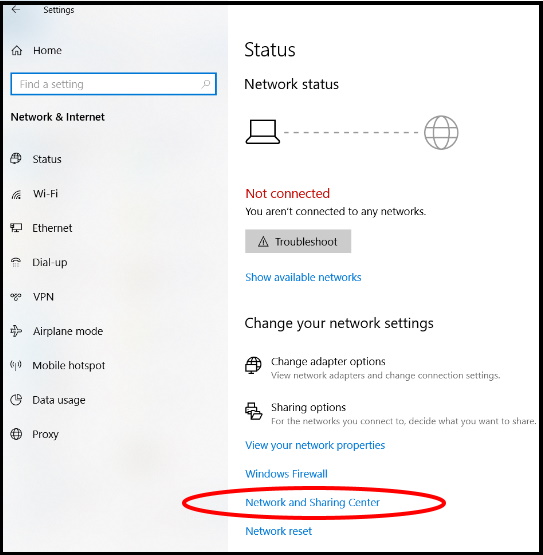
- From the left column, pick out Change adapter settings.
- Now make a right-click on your connection and choose Properties.
- Search for Internet Protocol Version 4 and apply double-click on the same.
- Go to the down and click on the round button against Use the following DNS server addresses.
- Set DNS server address as follows to use Google Public DNS –
- Preferred DNS server: 8.8.8.8
- Alternate DNS server: 8.8.4.4
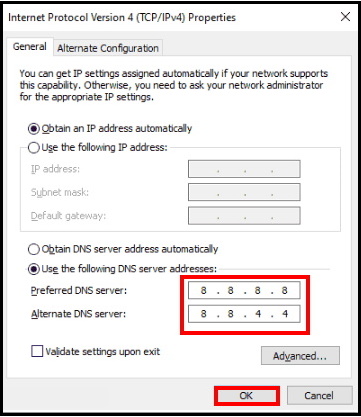
- Lastly, click OK button to save the changes.
- You may prefer the following IP address of your Ethernet connection against its properties: –
- IP address: 192.168.1.25
- Subnet mask: 255.255.255.0
- Default gateway: 192.168.1.1
Ways-7: Reset network adapter through Windows Settings
There is a possibility of limited network connection due to error in network adapter. You must reset network adapter through Windows Setting by following steps: –
- Open Windows Settings.
- Go to the Network & Internet.
- From the left pane, click on Status.
- Thereafter under the Advanced network settings section, click the Network reset option.
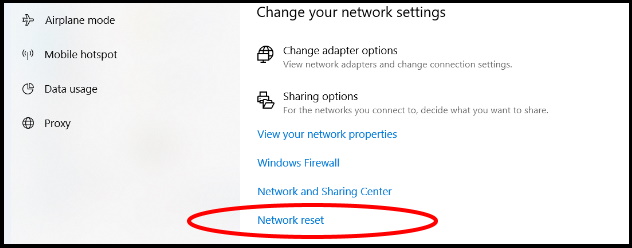
- Click the Reset now button.
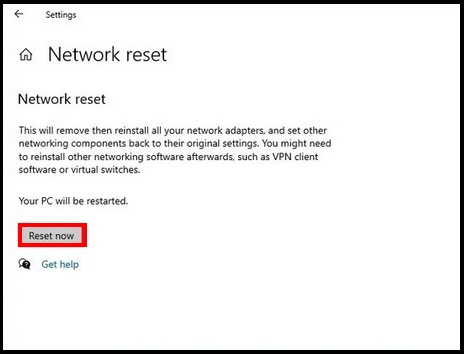
- Click on the Yes button.
Ways-8: Reset the Router Manually to Fix Limited Internet Connection in Windows 10
Improper Router configuration may be a cause of Limited Internet connection in Windows 10. You must reset your router manually or through router configuration page in windows 10. Many users got benefit after resetting router configuration.
If you want to reset router configuration manually, follow these steps: –
- Simply go to the back side of router.
- Press and hold the reset button for few second.
- The router will reset automatically and you will receive a better network connection.
For detailed instructions on how to reset your router, we advise you to check your router’s instruction manual.
Ways-9: Apply Roll Back option for your Network Driver
- Open Device Manager.
- Navigate your Network adapter.
- Make a click on it to expand.
- Apply right click on it and select properties option from the context menu.
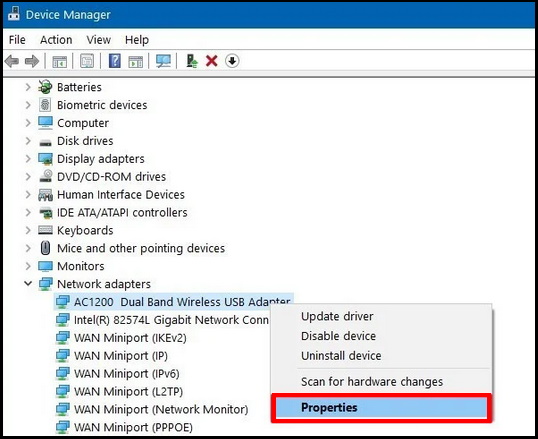
- Network Properties window will open now.
- Go to the Driver option from the top menu bar.
- Click on the Roll Back Driver option.
- It will take you back to the previously installed Driver that was working properly.
Ways-10: Uninstall Windows Latest Update to Fix Limited Internet Connection in Windows 10
Microsoft always releases updates and try to fix various issues and also network related issue. But there is also a possibility that your issue regarding limited network connection started just after installing windows latest updates. In this case, you should uninstall windows quality updates.
- Open Windows Settings.
- Go to the Update & Security section and click on it.
- Select the option Windows Update from the left pane of setting window.
- Now Click on the View update history button.
- Thereafter click on the Uninstall updates option.
- A list of option is available here.
- You should find out that update, which causing limited internet connection in your system.
- Make a click on the Uninstall button.
- Then click on the Yes button.
- At the end, Reboot your system.
That’s all.
