How to Fix Black Screen of Webcam in Windows 10. Webcam with black screen is a common issue for every Windows users. Since, webcam is used occasionally, Users don’t keep its driver and other compatible devices update. Accordingly Users have to face webcam related issue in various forms and they are of different nature and types. Some of them are as under: –
- Black screen of Webcam with no audio
- Black Screen with no audio
- Also white, grey or green screen
- No picture, no audio
- Webcam not opening
All the above issues of webcam having different reasons and we can solve it by easy methods described in this article. But before proceeding to solution in brief, you must apply few initial workarounds.
Initial Workarounds
- Ensure proper lighting in the Environment. If you are facing webcam error with black scree, there may be any lighting issue exist in the place where you are using Webcam. In this situation, you must arrange any additional lighting sources to get rid of this issue. You may use a flashlight to resolve this issue.
- Remove Laptop Battery. If your webcam screen displays black scree, this method may be helpful for you. Simply remove your laptop battery after turning off the laptop. Thereafter press and hold the power button for at least 30 seconds or more. You might have to repeat this process a couple of times in order for this solution to work. After doing that, but the laptop battery back into your laptop and start it normally. Now your webcam should start working again.
How to Fix Black Screen of Webcam in Windows 10
If none of the above mentioned initial workarounds get effective, you should go through the next method. Here are the various ways to resolve the issue regarding black screen of webcam in windows 10. You may apply any one of them as per your convenience.
Ways-1: Update your Driver through Manufacturer’s Website
At first you should try to update your webcam driver manually through the Manufacturer’s website. Follow these steps: –
- Go to the Manufacturer’s website of the driver of your Webcam installed in your windows 10 system.
- Search for the latest version of your installed webcam driver.
- If found, download it and installed in your system.
- It will definitely resolve all the webcam related issue in your system.
Ways-2: Update Webcam Driver to Fix Black Screen of Webcam in Windows 10
- Go to the start menu.
- Make a right click on it and select Device manager.
- Now Device Manager window will open now.
- From the left side of Device Manager window, go to the Imaging devices section.
- Make a click on it to expand.
- Find out the camera installed in your system.
- Apply a right-click on it and choose Update Driver option.
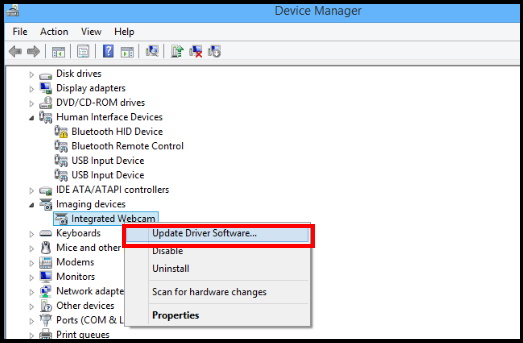
- Now click on Browse my computer for driver software. It will find out and install driver software manually.

- Thereafter click on the Let me pick from a list of device drivers on my computer.
- A list will open and show you installed driver software compatible with the device and all driver software in the same category as the device.
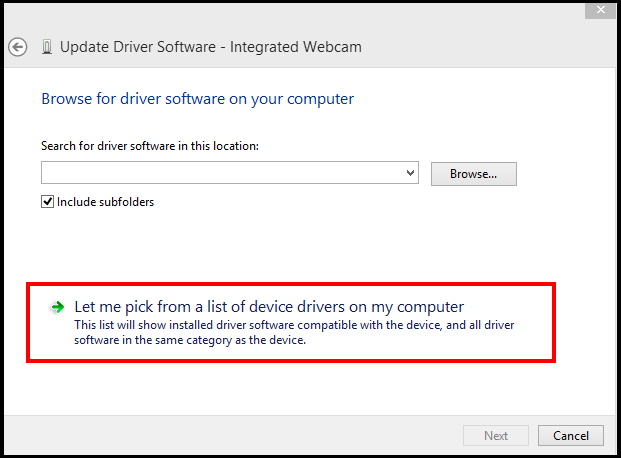
- Now under Show compatible hardware section, click on the USB Video device.
- Then, click on the Next button from the lower bottom of the window page.
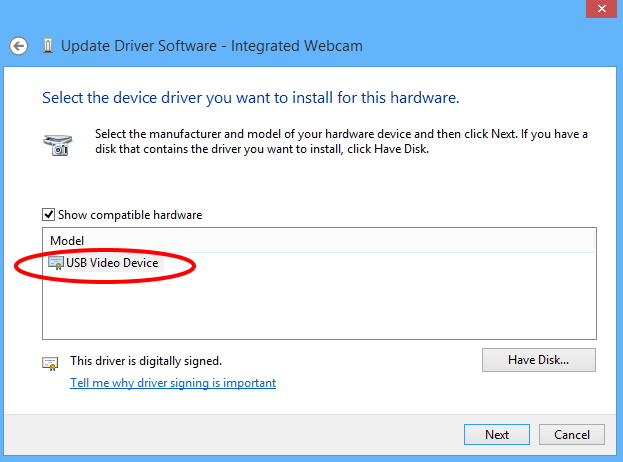
- Follow on-screen instruction to complete the process.
- After the update is finished you need to reboot your Windows 10 device.
- After updating the driver, check if the problem is resolved.
Ways-3: Reinstall Webcam Driver
- Open Device Manager.
- Locate your webcam, right-click it, and choose Uninstall device from the menu.
- Make a click on Uninstall to proceed further.
- Thereafter click on Scan for hardware changes icon and wait while Windows installs the necessary drivers.
- After reinstalling your drivers, check if the issue still persists. You should ensure that Windows 10 can sometimes update your drivers automatically in the background causing this issue to reappear.
Ways-4:Change your Webcam setting to Fix Black Screen of Webcam in Windows 10
- If you are using Skype, launch it.
- Go to the option Tools and then select Options.
- Thereafter find out Video settings and click on Webcam settings.
- Here go to the Camera Control tab.
- make the check against the Auto and checkbox next to Exposure.
This webcam setting is only applicable for Skype app. The other recording app having different setting available. So you should follow this rule for Skype app only.
Ways-5: Check Compatibility of your Camera
- If your webcam shows black screen, the problem might be a compatibility issue. Some older webcams might not be fully compatible with Windows 10, and that can cause this issue to appear.
- To check if the compatibility is the issue, you should try your webcam on a different Windows 10 PC and whether the issue persists there also.
- If the issue manifests on another PC, the camera might not be fully compatible with Windows 10, and your only solution is to replace it.
Ways-6: Update Recording Application
Sometimes users apply certain recording app to use webcam in the Laptop and the app that are using the webcam may be outdated. It may leads to error in webcam with black screen. In this case, you must update your Recording application by following these steps: –
- At first you will have to uninstall the app from the Windows system by which you are using webcam.
- Thereafter go to the Microsoft Store.
- Here look for the latest version of the application compatible with Windows 10.
- Download and install the latest application.
- Reboot your Windows 10 device after the installation is completed.
That’s all.

1 thought on “How to Fix Black Screen of Webcam in Windows 10”