How to personalize Background Color of Start, Taskbar and Action Center in Windows 10. Microsoft let you allow to change background color of Start, Action Center and Taskbar from one designated place in any Windows 10 Theme. When you are using a default setup of windows 10, the color of all these features will be of black color. But you may change it of your own choice by personalization of your windows system through setting option. It is possible through configure the taskbar to use the color of the desktop background or set your own color.
How to Personalize Background Color of Start, Taskbar and Action Center in Windows 10
So in Windows 10, if you’re irritated with the default black color of the start menu, action center as well as taskbar, you can set a color of your choice or configure the taskbar to use a color to match the wallpaper. Now we will set background color of start, Taskbar and Action Center through setting option. Follow these steps to complete the process: –
- Make a right click on blank space of desktop.
- Select Personalization option from the drop down menu.
- Now from the left pane of setting page, select color option.
- Go to corresponding right pane, where you will see a color chart.
- Here, you can select a color (or create your own color by clicking on the Custom color option just below it) from the Colors section (on the same page).
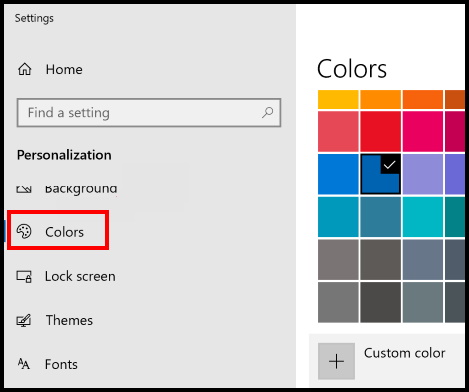
- Thereafter, Scroll down to see the Show accent color on the following surfaces section.
- Now, mark the check in the box next to Start, taskbar, and action center to show color on the taskbar, Start menu, and action center.
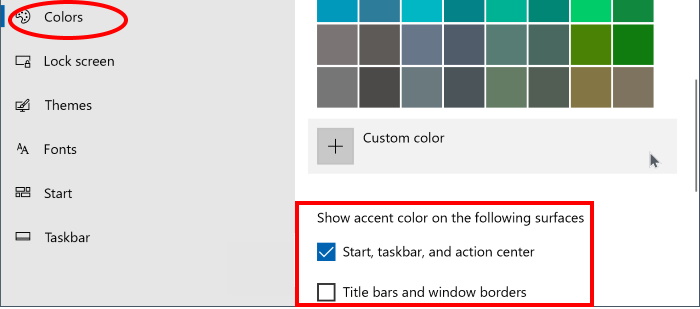
- After the customization of color navigate to the Accent portion and sort out your favorable color.
- You will notice that Start, Action Center, Taskbar in the Same Color on Windows 10.
- Now, onward, whenever you change the desktop background and the color of the taskbar and Start menu will also be changed automatically.
That’s all.

1 thought on “Tips: Set Background Color of Start Taskbar and Action Center in Windows 10”