How to Reinstall Sound Drivers Windows 10 / 11. The role of driver in any Windows system is very important. Drivers receives command through operating system of windows system and make the concerned driver functional. All the devices in your system having a driver. So to keep your devices functional, your concerned driver must work properly. If any of your driver outdated or corrupt, or beyond repair, your Windows audio driver wouldn’t work properly.
Sometimes users have to face various audio issue in their windows 10 or windows 11 system. Reinstall sound drivers windows 10 is the best solution to resolve the issue.
How to find your Windows audio driver version in Windows 10 / 11
At first, you should well aware of your version of Windows audio driver. It will help you in reinstalling it. to find the version of audio driver, follow these steps: –
- Go to start.
- make a right click on it.
- Select the option Device Manager.
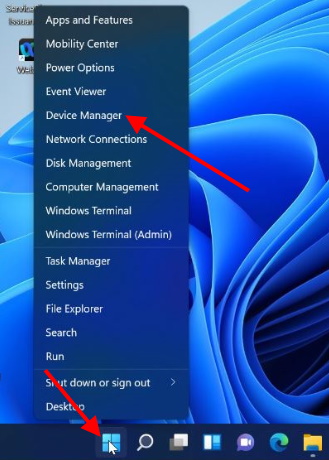
- Here go to the audio device.
- Make a click on Sound, video and game controllers option.
- Thereafter right click on your audio driver.
- Choose the option Properties.
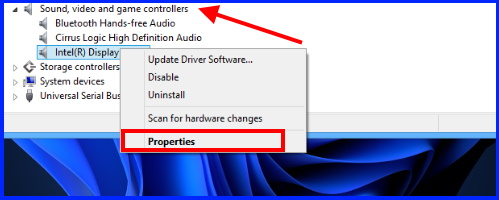
- Now from the top menu bar, select the option Driver.
Here you will find your audio driver version installed in Windows 10 / 11 system.
How to Fix Audio Problem in Zoom Meeting App in Windows 10
How to Reinstall Sound Drivers Windows 10 / 11
Reinstalling audio driver is necessary when the sound device installed in your system not working properly due to outdated or becoming corrupt. There are two ways to reinstall sound drivers windows 10 / 11 system. The first one is through Device manger and the second one is through Control Panel.
Ways-1: Reinstall sound Drivers Windows 10 through Device Manager
You can find corrupt device with yellow exclamation mark in device manager. If you find such yellow exclamation mark against your audio device, go through these steps: –
- Go to Windows search.
- Type device manager in it.
- Choose the option Device Manager.
- Here go to the audio device.
- Make a click on Sound, video and game controllers option.
- Thereafter right click on your audio driver.
- Choose the option Uninstall.
- Thereafter Restart Windows 11 system
Windows will now install the best Windows audio driver which suit to your system automatically.
Ways-2: Install Windows audio driver through Control Panel
- Press Win + R shortcut key.
- Run command will open now.
- Type appwiz.cpl in it and press Enter key.
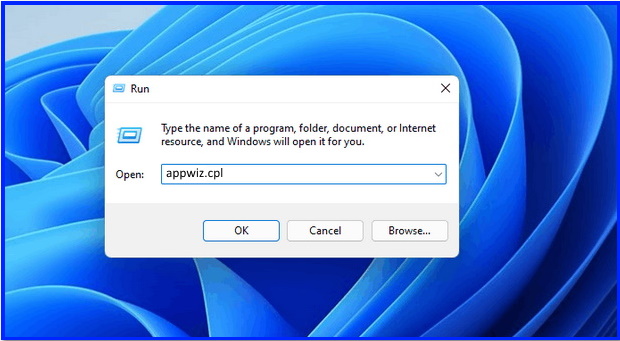
- Programs and features window will launch now.
- Find out the audio driver here.
- If you found, click on Uninstall button.
- Thereafter restart your system.
- Now Operating system will install the driver software automatically.
People also search for: –
- Audio device install
- Install audio device
- Windows audio
- Windows audio driver
- Sound drivers for Windows 10
- Audio drivers installation
- Audio drivers for windows 10
- Install audio output device
- Audio driver install
That’s all.
