How to Fix Detection Verification Error Device Manager Windows 11 / 10. You can easily check your each device status in Device Manager. Through Device Manager, you can see any faulty driver or missing hardware components in your Windows 11 / 10 system. All the installed hardware components in your windows system are managed here.
Detection Verification Error in Device Manager appears when one of your audio driver get corrupted or missing. It denotes with yellow exclamation sign in device manager. If you find yellow exclamation marks against any of your device driver, it means your system having Detection Verification Error in Device Manager in Windows 11 / 10 and a driver is missing. Also, it can indicate that it is not available on the device.
How to Fix Detection Verification Error Device Manager Windows 11 / 10
Basically this error occurs due to faulty audio driver and also other hardware device issue in Windows 11 system. Device Manager stores all the activities of each device driver or hardware installed in system. Whenever any fault device found, the system will show detection verification error with yellow exclamation sign. Here are the ways to fix this issue.
Ways-1: Reinstall Audio device driver Windows 11
As we have already discuss that, faulty audio driver may be a cause of this error. So you should uninstall audio driver and further reinstall it to resolve the issue in Windows 11 / 10. Go through these steps: –
- Go to Windows Search.
- Type Device Manager.
- Open Device Manager.
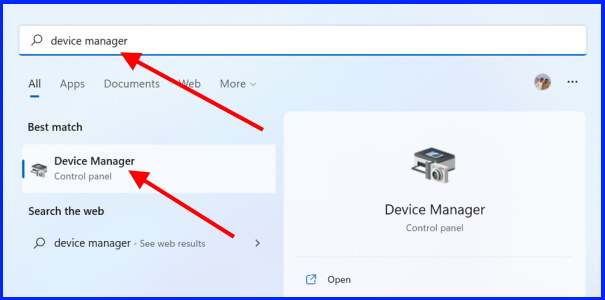
- In Device Manager window, scroll down and expand the option Sound, video, and game controllers.
- Apply a right click on your audio device and choose Uninstall.
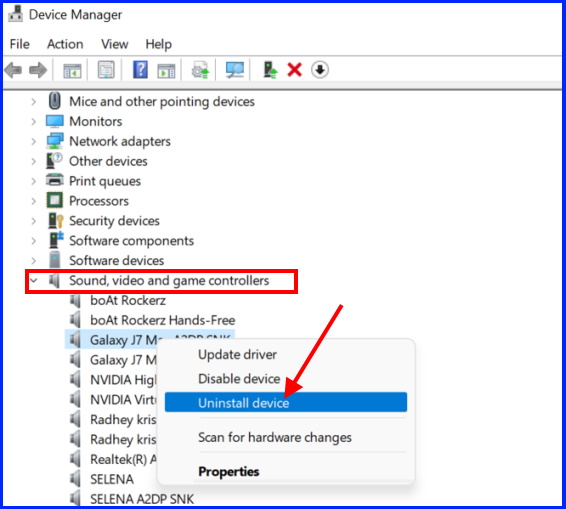
- Again confirm the uninstallation process.
- Thereafter restart your system.
Windows will now automatically reinstall audio driver of your best match.
Complete Function and Uses of Device Manager in Windows 11 / 10
Ways-2: Find out Faulty driver and download it from Manufacturer
- Right Click on Start button.
- Select Device Manager from context menu.
- In Device Manager, find out the device driver having Yellow exclamation mark.
- Apply a right click on it and select Properties.
- Thereafter go to Details tab from top menu bar.
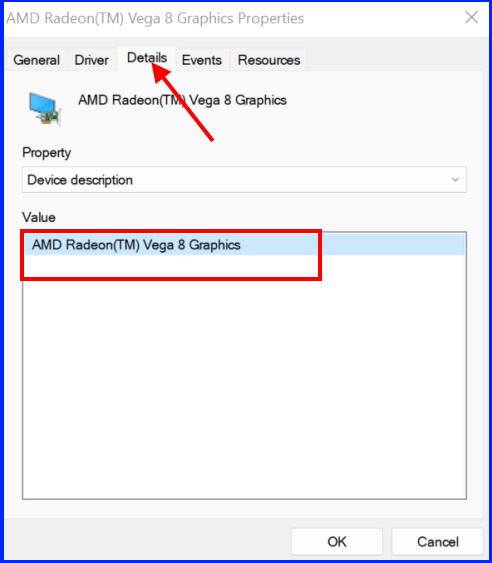
- Copy the details of device and open your Browser.
- Open Google and search this copied item.
- If found, download it and install in your Windows 11 / 10 system.
Ways-3: Install Windows optional updates to Fix Detection Verification Error Device Manager
- Press win+I.
- Select Settings.
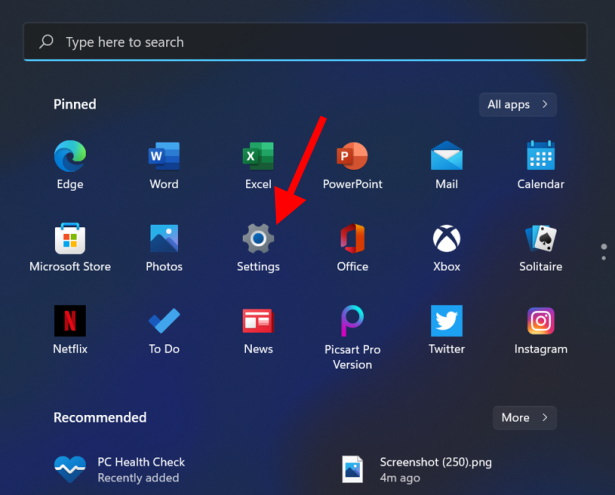
- From the left pane, click on Windows update.
- Thereafter go to right side and click on Advance options.
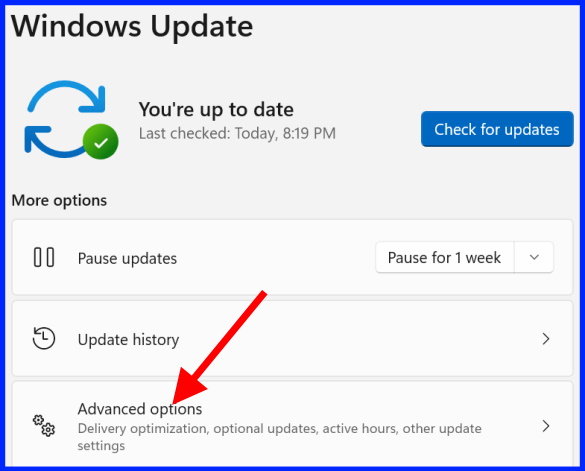
- Here click on Optional updates. 3 available updates are showing.
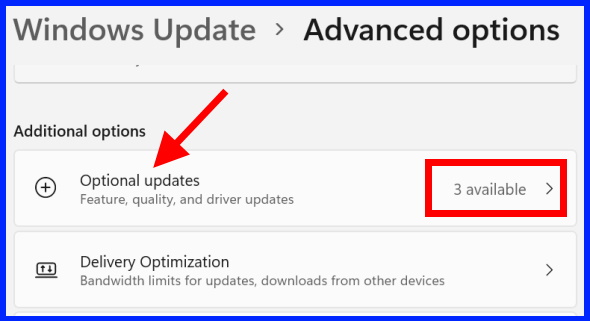
- Finally click on Download and Install button.
- Let the window be complete the process.
That’s all.
