How to Fix DISM Error 0x800f081f in Windows 10 Computer. DISM Error 0x800f081f occur on Windows 10 system while you try to check your system file and apply DISM/RestoreHealth to check your system health as well as to repair windows image. This command tool searches Windows Updates for the corrupted system files on your system and attempts to remove them.
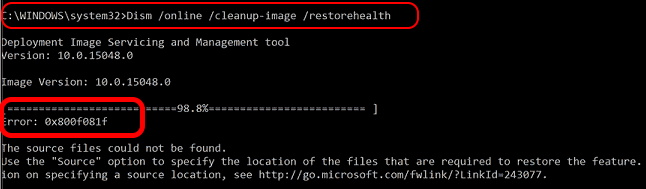
How to Create, Mount and Dismount Windows 10 ISO Image
How to Fix DISM Error 0x800f081f in Windows 10
At first, you will have to specify a Windows image file or install.wim. This type of file will collect all the files for repair and remove DISM Error 0x800f081f in Windows 10. Before installing such file, you must ensure that it should be same as Windows installed in your system. You can find install.wim file in the sources\install.wim folder or in Windows installation media.
The another required item is creation of Windows installation media tool.
If you have downloaded the ISO image of Windows 10 with the MCT, you should take few steps to extract the install.wim from the image. These ISO files contain the install.esd file under the ‘Sources‘ directory, so it is necessary. This install.esd having several versions of Windows 10 images (Home, Pro & Business Edition). You have to manually extract a similar Windows 10 image as the Windows 10 specifications installed on your computer. Here is How to Fix DISM Error 0x800f081f in Windows 10 Computer.
Step-1: Create ISO image to download install.wim file in Windows 10
- Go to the Windows 10 download page.
- Make a click on Download tool now option.
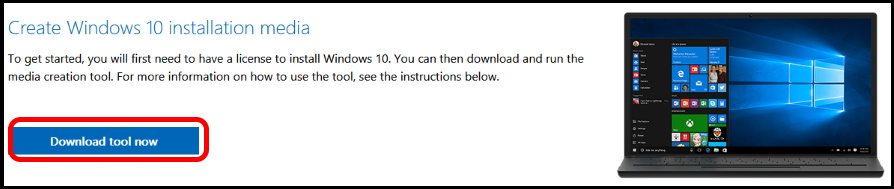
- It will download the media creation tool.
- Make a click on it run.
- Thereafter, select Create installation media (USB flash drive, DVD, or ISO) for another PC.
- Click on Next button.
- Now Select the language, architecture, and edition of Windows that you want.
- Click on Next.
- Then Select ISO file and again click on Next button.
- The media creation tool will create your ISO file for you.
- To use the ISO file as a backup for your PC or on another PC, burn it onto a DVD.
Step-2: Extract install.wim from install.esd file to fix DISM Error 0x800f081f
- Make a right click on the ISO file which you recently downloaded and choose the option Mount.
- Go to the Sources folder located at Mounted Windows ISO file.
- Copy the installed.esd file and paste it to the C folder (Root folder).
- Now press Windows + R shortcut key to open Run command.
- Type cmd in it and press Ok button.
- Command Prompt window will open.
- Thereafter type the command cd\ in Command Prompt box and press Enter key.
- Then type the following command and Press Enter key: –
- dism /Get-WimInfo /WimFile:install.esd
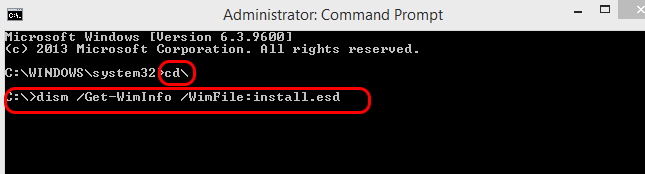
This command will find the images inside the install.esd file.
Now, you will see a list of indexed Windows versions (like Home, Pro, and Business Editions) in the terminal.
- In this list, carefully identify the Windows version you are using.
- Here you will find the details in following sequence: –
- Index Number
- Name
- Description
- Size
- Now copy/paste the given syntax in the Command Prompt to extract the images corresponding to your current Windows version install.wim file (Index number).
- dism /export-image /SourceImageFile:install.esd /SourceIndex:IndexNumber /DestinationImageFile:install.wim /Compress:max /CheckIntegrity
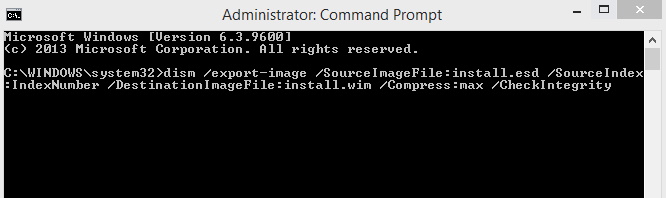
You must replace the IndexNumber with the number as per your installed Windows 10.
- For example, In that case, the command will be as under: –
- dism /export-image /SourceImageFile:install.esd /SourceIndex:1 /DestinationImageFile:install.wim /Compress:max /CheckIntegrity
- Now, you will be able to find the exported file of the install.wim on the drive C.
- For example, C:\install.wim.
Step-3: Run DISM tool to repair Windows image
- Now press Windows + R shortcut key to open Run command.
- Type cmd in it and press Ok button.
- Command Prompt window will open.
- Thereafter type the following command in Command Prompt box and press Enter key each time: –
- DISM /Online /Cleanup-Image /StartComponentCleanup
- DISM /Online /Cleanup-Image /AnalyzeComponentStore
- Finally execute the following command to repair the windows image: –
- DISM /Online /Cleanup-Image /RestoreHealth /Source:WIM:c:\install.wim:1 /LimitAccess
That’s all.

1 thought on “DISM Error 0x800f081f in Windows 10 Computer Fixed”