In this topic, we will discuss about a common issue i.e How to fix system restore error 0x80070091 in Windows 10. “System restore” means it allows the user to bring the computer back to an earlier point where the system was working properly. The error is caused by some problem with the Windows Apps folder. The error code 0x80070091 basically means that the directory is not empty. So, during the process of System Restore, there’s a folder in the Windows Apps that was supposed to be empty but isn’t. This can be due to an antivirus blocking the process or due to Sync Settings.
Display on Screen when System Restore Error 0x80070091 on Windows 10
1. System Restore encountered error, unexpected error, unknown error– In some cases, corrupted system files cause the problem to interfere with System Restore. So, it would be best to check the system for file corruption
2. Windows 10 System Restore did not complete successfully– This is the most common error message related to System Restore. Make sure you try one of our solutions to fix this problem.
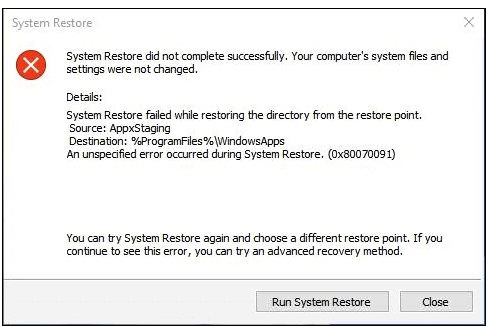
How to Fix System Restore Error 0x80070091 in Windows 10
Also Read : How to Fix Error code 0x800488fc Xbox in Windows 10
The following are the few easy various methods to to Fix System Restore Error 0x80070091 in Windows 10 :-
Tips-1 : By Drive letter for the external hard drive
Before applying this method, close all running programs as well as save all ongoing actions in Windows 10 system. Then follow these steps: –
Step-1 – Go to start button. Apply a right click on it and choose the option Command Prompt (Admin). You may go through Windows search. Simply type cmd in search box. Command Prompt will appear on top result. Thereafter go to right side and choose the option Run as administrator.
Step-2 – In Command prompt window, type the following command where cursor is blinking: –
-
- chkdsk /f /r X: drive letter for the external hard drive
Here put your drive letter in place of X.
Step-3 – Once the process is finish, Restart the windows 10 system to make the changes effective. Reboot will help in scanning of your whole system and also find out the corrupt disk within your computer.
Tips-2 : Use third-party tools to Fix System Restore Error 0x80070091 in Windows 10
The system restore error 0x80070091 possibly due to Windows Apps folder issues. You may resolve this type of error by using a third-party tool such as Unlocker. You should follow the following steps to use this tips:
Step-1 : Download the Unlocker installer online.
Step-2 : Once you’ve downloaded Unlocker, install it to your PC.
Step-3 : Go to C:\Program Files, then right-click the Windows Apps folder.
Step-4 : From the menu, select Unlocker.
Step-5 : You will see a drop-down menu, choose Rename.
Step-6 : Change the directory’s name to “WindowsApps.old” (no quotes).
Step-7 : Save the changes by clicking OK.
Step-8 : You might get a prompt asking you to rename the object at boot. Select Yes.
Now your system store error has been fixed.
Tips 3 : By chkdsk scan
“Corrupt a file” may be a cause of System Restore Error 0x80070091 in Windows 10. You can fix this issue by performing a chkdsk scan. Follow the following steps: –
- Click the Search icon on the taskbar.
- Type command prompt.
- Right-click Command Prompt on the results, then select Run as Administrator.
- Type “chkdsk /f (your system drive).
- Run the command by pressing Enter.
- You will also be prompted to schedule a disk scan at reboot. Type “Y” (no quotes), then hit Enter.
- Restart your computer.
The scan duration depends on the size of your system drive and will complete after couple of minutes. Once the process is complete, try performing System Restore and check if the error is resolved.
Tips 4 : Update your system to Fix System Restore Error 0x80070091 in Windows 10
Through updating your system with latest updates can also help to fix System Restore Error 0x80070091 in Windows 10. Mostly, Windows 10 downloads and installs updates automatically. Some users keep turn off automatic updates, so these updates and installation does not occur automatically, you will have to update and install it manually. just follow the instructions below:
- Open the Windows Settings.
- Go to Update & Security.
- Go to the right pane and click the Check for Updates button.
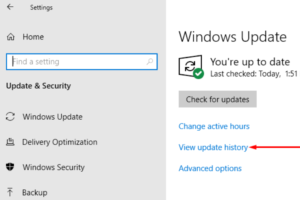
After successfully updation, your system may out of this problem.
Tips 5 : By Using Linux Live CD
In above mentioned Tips previously, we have discussed about solution of System Restore Error 0x80070091 in Windows 10 with third party tool i.e Unlocker. The other option for fixing your issues with System Restore and the error 0x80070091 is using Linux Live CD.
- Just create a bootable media by downloading any version of Linux.
- Launch your PC from the bootable media and select the ‘Try Linux without installing’ option.
- After that, go to C:\Program Files and rename the directory for Windows Apps to “WindowsApps.old” (no quotes).
- Restart your computer, then boot into Windows. After taking ownership of the WindowsApps.old directory, you can try performing a System Restore again.
I hope, you will take advantages of this topic and it will help you to fix your issue relating to System Restore Error 0x80070091 in Windows 10.
Waiting for your valuable comments and future suggestion.
Watch this on Youtube
Thnx…

1 thought on “How to Fix System Restore Error 0x80070091 in Windows 10”