How to Add Two Windows 10 System through LAN (Local Area Network). Most of the users generally use removable disk such as pendrive, USB Hard disk etc to transfer or share data from one computer to another. Because they are not aware about LAN by which two PCs are connected. LAN acts a major role to connect two PCs or laptops each other. When any users having no any USB drive of pen drive, LAN becomes an important medium to share files or folders, Music, Video, images etc over network from one computer to another. Here, in this article, we will discuss how to add two Windows 10 system through LAN.
How to Add Two Windows 10 System through LAN
We can connect two PCs or Laptops with each other by three methods. The first one is through Wireless, the second one is through Homegroup and third is through LAN cable.
How to Quick Transfer data from one PC to another PC
Add Two Windows 10 System Wireless
To connect two PCs each other, both the windows 10 system should have wireless cards. The connection is made through these wireless card between each other. Here you should know about wireless card. Follow these steps: –
- Open Control Panel.
- Here select Network and Sharing Center.
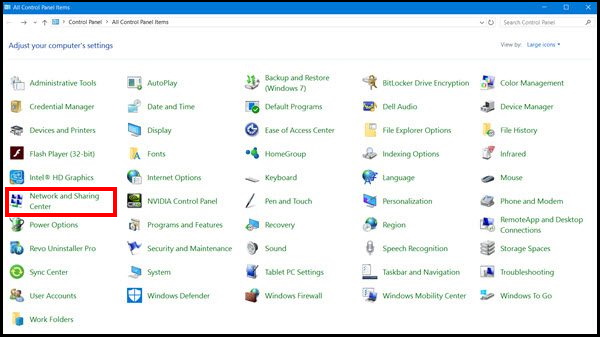
- Under Network and Sharing Centre window, click on the Setup a new connection or network link.
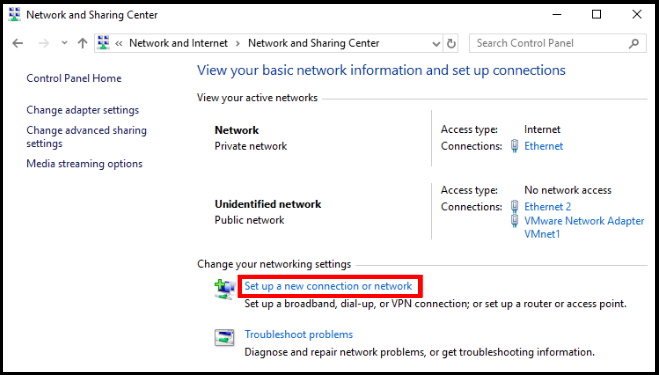
- A new window will open.
- Here choose Set up a wireless ad hoc (computer-to-computer) network.
- Put a new name of this Network.
- Choose appropriate security type.
- Set a security key.
- At the end, make a click on Save this network.
- Now go to the list of wireless networks. Here you will see the newly created wireless network.
- If you connect it, you can see the information Waiting for users next to the network name.
- Just connect another computer to the network.
- Now, you are eligible to share any type of data files or folders, Music, Video, images etc between the computers.
Add Two Different OS System through Homegroup
Now a question is arises that, both the system should have same windows OS? It means if I have two PC, the first one having Windows 10 and the another one having Windows 7. Then is it possible to add two system with each other? If your PC is running Windows 10, another computer is running Windows 7 or higher, the HomeGroup feature is helpful for you to share music, pictures, videos, documents, and printers easily.
- Go to the Windows search box.
- Type HomeGroup under the search box.
- Make a click on Homegroup under result list.
- Here click on Create a homegroup.
- A list of library or folder will appear on your screen.
- You should select what to share.
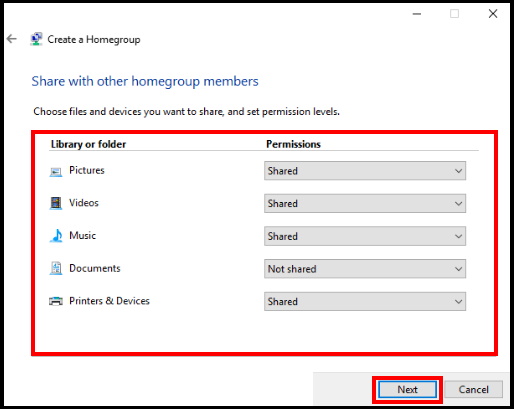
- After few seconds, windows will provide you a Homegroup password.
- Click on Finish button.
How to Add Two Windows 10 System through LAN Cable
- Open Control Panel.
- Select Network and Internet and further to the Network and Sharing Center.
- From the left pane, Click on the option Change adapter settings.
- Here you can see some types of connection options.
- For connection through LAN, choose the option Ethernet with the description network cable unplugged.
- Now make a right-click on it and choose Properties.
- Under the Ethernet Properties box, go to the Networking tab.
- Select Internet Protocol Version 4 (TCP/IPv4) and click Properties.
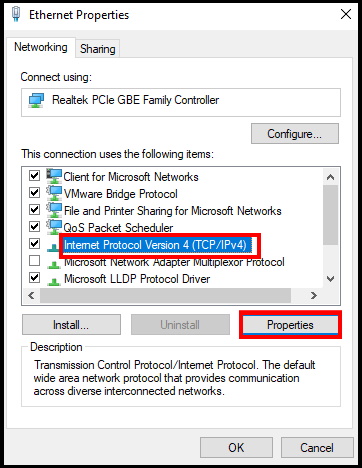
- A pop up window will appear.
You should set the following IP address and subnet masks of the first computer to:
- IP – 192.168.0.1
- Subnet Mask – 225.225.225.0
Also, do the same thing for the second computer and set the IP address and subnet masks to:
- IP – 192.168.0.2
- Subnet Mask – 225.225.225.0
Note: It is very important point. The IP value of two computers should be different. See above, the first computer having value 1 and the second computer having value 2.
- Connect the crossover cable to the two computers’ network ports.
- Now right-click on This PC and select Properties.
- Further proceed to Change settings > Change.
- Here you will find a window with the name of the workgroup.
- By default, the workgroup name will be WORKGROUP.
- Make a right-click on the drive that you want to share.
- Now go to Give access to > Advanced Sharing.
- In the Sharing tab, click on Advanced Sharing.
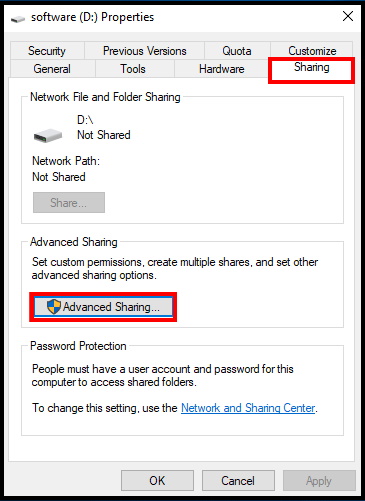
- Mark the check box of Share this folder and click Apply.
Some other Features
- Apply right-click one the specific folder and choose Give access to > Specific people.
- Choose Everyone to share.
- Go to the second computer’s Network Panel.
- Here you will find the first PC is ADMIN-HP.
- make a double-click on it to show all the shared files and you can move the desired content by copy & paste.
That’s all.

1 thought on “Tips : How to Add Two Windows 10 System through LAN”