How to Change Windows 11 Startup sound settings. Microsoft launched Windows 11 with many new features. Some changes are major and some are minor. Some features are still same as Windows 10. Startup sound is one of them that users may like. If you want to change windows 11 startup sound settings, Microsoft let you change Windows sound through Registry Editor. Here in this article we will see How to enable or disable startup sound settings as well.
How to Change Windows 11 Startup sound settings
You can change startup sound settings in windows 11 by two methods. Either through Registry editor or Windows 11 settings. Go through these steps: –
How to Enable Sound Settings
- Go to start and Click on Search icon.
- Type regedit on it.
- Choose the option Registry Editor from top result appeared.
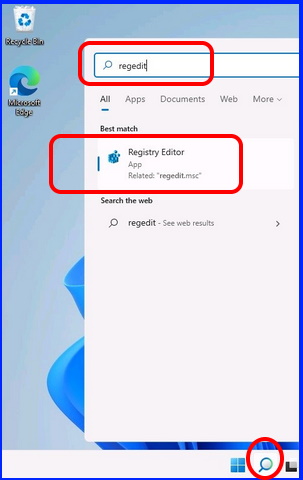
- Registry Editor window is open now.
- Navigate the following path in Registry window: –
- HKEY_CURRENT_USER/AppEvents/EventLabels/WindowsLogon
- Then, go to right side of page.
- Apply a double click on ExcludeFromCPL DWORD value.
- A small window will open.
- Here set the value 0 in place of 1.
- Finally click on Ok to save the changes.
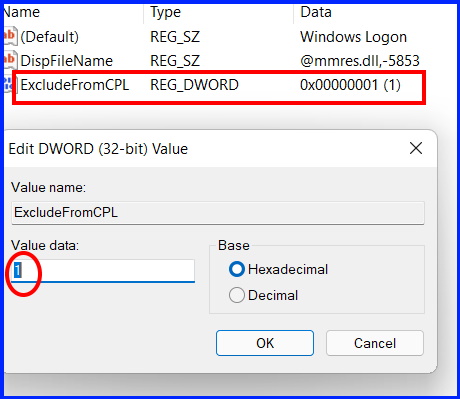
Now you have permission to make changes in Startup sound. To do so, follow these steps: –
- Go to start menu.
- Choose the settings cog.
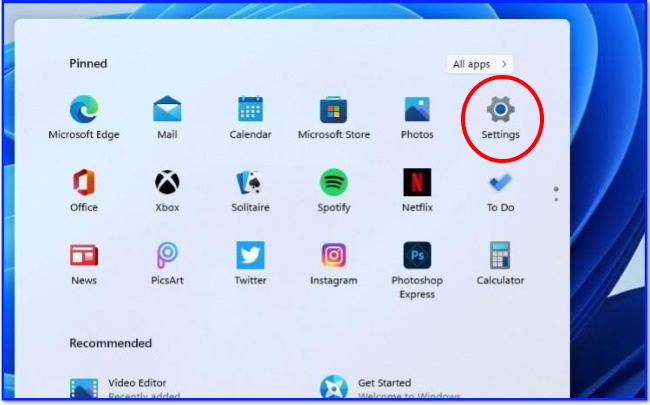
- Default system settings window will open now.
- Here from the menu list, go to Sound option.
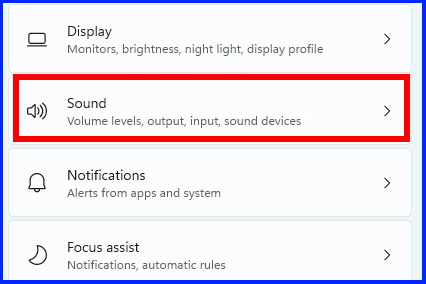
- System Sound settings window will open now.
- Under Program events, select the option Windows logon.
- Also ensure the tick mark against option Play windows startup sound.
- Choose the preferred sound from the list.
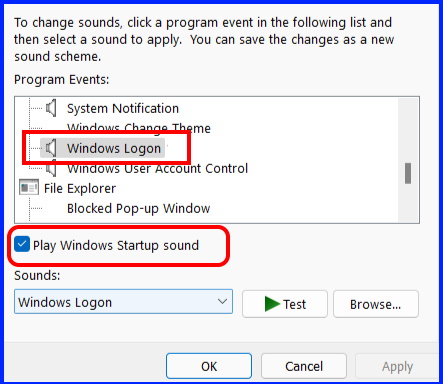
- Finally click on Apply and Ok button to save the changes.
How to disable Windows Startup sound in Windows 11
- Go to start menu.
- Choose the settings cog.
- Default system settings window will open now.
- Here from the menu list, go to Sound option.
- System Sound settings window will open now.
- Under Program events, select the option Windows logon.
- Untick mark against option Play windows startup sound.
You can also download this PC Repair tool to Locate and Fix any PC issue:
Step 1 – Download the Restoro PC Repair Tool
Step 2 – Click on Start Scan to find and Fix any PC issue automatically.
That’s all.
