How to fix Error Code 0x87AF000B in Windows 10. At first we will have to understand that what is the behavior of this type of error and how it affects in smooth functioning of windows 10. 0x87AF000B Error Code appears in your system while you try to download and update any app from the Microsoft store. Users may encounter this error several time while downloading and updation of any application from Microsoft store in Windows 10.
When you see Error Code 0x87AF000B in your display screen, it means reset Microsoft store will not response. But you may login with another account for opening of windows store to avoid this concern.
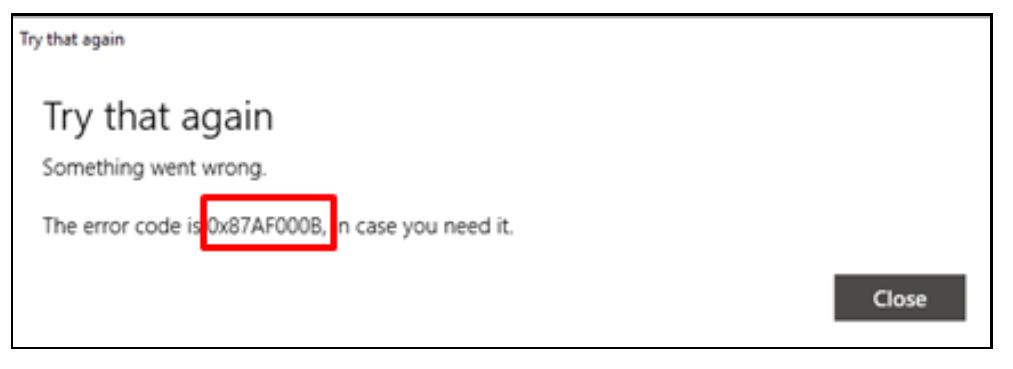
How to Fix Error Code 0x87AF000B in Windows 10
Tips-1: Create Windows User Account
Step-1 – At first, you should create Microsoft User Account. If you don’t having any Microsoft user account in Windows 10. You may go through this link Microsoft Account Sign up page for opening of new Microsoft account.
Step-2 – In a small window box, Press on the option Create account. Enter the credential and other required data in the box. Then click on Next button.
Step-3 – Soon you will receive a code on your screen. You should open message box, enter this code and hit Enter.
Microsoft Store Error Code 0x803f7000 in Windows 10 Fixed
How to Sign In Microsoft Store through another User Account
- At first go to Taskbar and click on Microsoft store icon.
- Here you will see a user icon symbol, click on it.
- From the menu, select your user name.
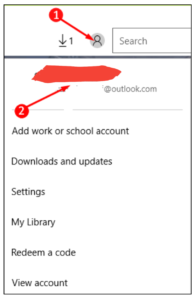
- A new small window box will pop up.
- Here click the user name to expand it.
- Thereafter click on Sign out option.
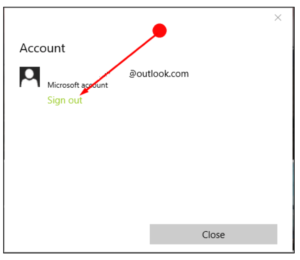
- Once again open Microsoft store.
- Make a click on User symbol.
- Further click on the option Sign In.
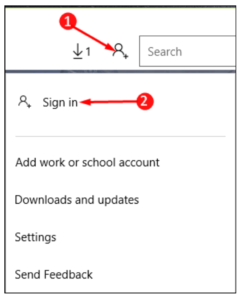
- A new small window namely Choose an account will open.
- Here choose the second option as Microsoft account.
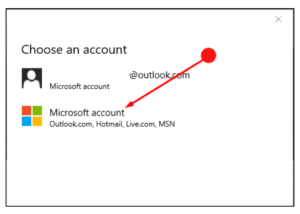
- This new window will help you to add your Microsoft account to Store.
- Put your Microsoft email ID as well as password.
- Thereafter click on Sign in option.
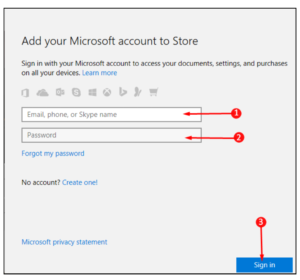
- When the process of Sign In completed, again go the Microsoft store page.
- Here click Downloads and updates.
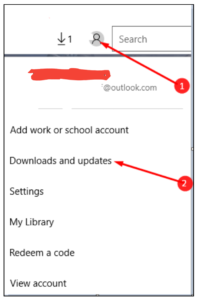
Check for Updates to fix Error Code 0x87AF000B in Windows 10
- Under Downloads and Updates page, Click on the Check for updates option.
- If any updates available, it will display here.
- Download this update and rather install it.
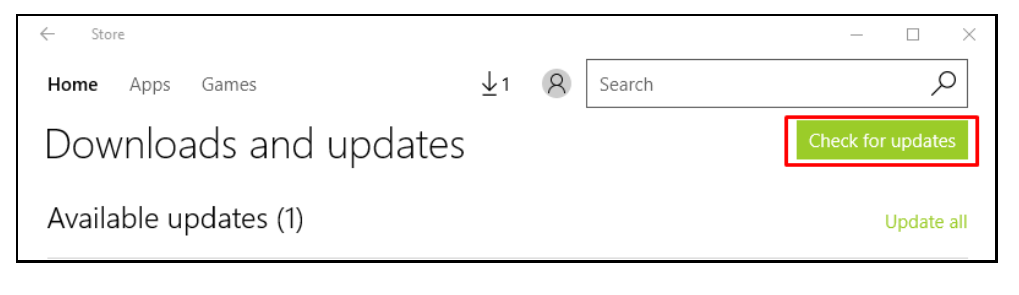
That’s all.
