How to Open HEIF and HEVC Files Windows 10. HEIF refers to High Efficiency Image File that contains Images and Videos in Compress mode including improvement of Image and video quality with HEVC (High Efficiency Video Codec) specification. HEIF is basically a file format that contains HEIC image files.
Earlier, this file format was not available in Windows system. Microsoft has introduced this feature pre-installed in October 2018 update for only image codec (MPEG-H Part 2). For playing video (H.265), you will have to install HEVC codec extension. This feature first came in Apple product for saving images and videos within the devices. Later Google has adopted it for Windows 10.
How to Open HEIF and HEVC Files Windows 10
To open HEIC and HEVC files in Windows 10, you will have to add HEIF Codec support and HEVC Codec support to Windows 10. Also we will see how to Fix HEIF support in Windows 10 and steps to convert HEIC to JPEG format.
How to add HEIF Codec Support to Open HEIC and HEVC Files Windows 10
HEIF codec may not be available in your Windows 10 system. You will have to install it from Microsoft Store. Follow these steps to add HEIF codec support in Windows 10: –
- Open your preferred web browser.
- Go to Microsoft store to Download HEIF Extension page in Windows 10.
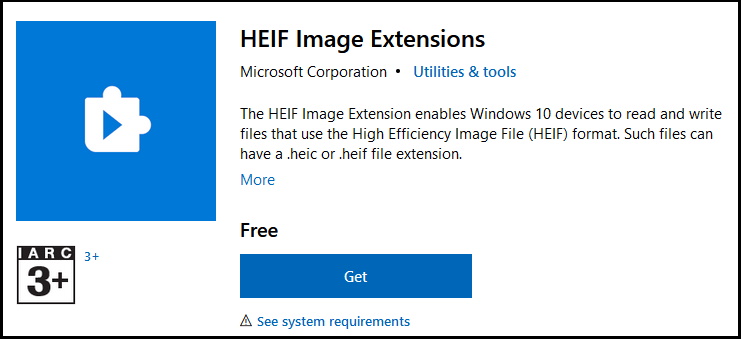
- Click on Get button to install it.
- Thereafter click on install button.
- Again go to Microsoft page and Download HEVC Extension page.
- Make a click on Get button.
- Click on Install button.
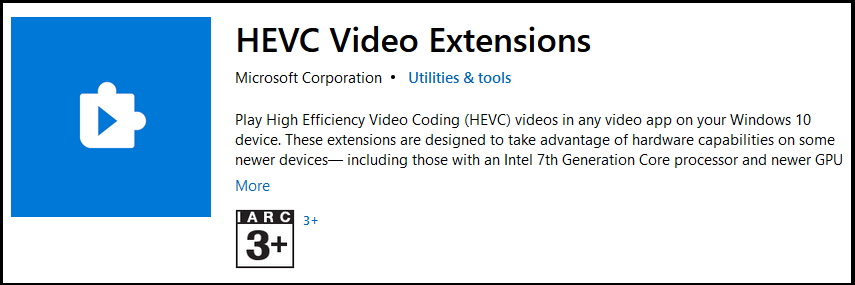
Now you will be able to open HEIC files on your Windows 10 system duly encoded using HEIF container with photographs or other compatible app such as Paint.
How to Reset HEIF image Extension Windows 10
When you encounter any issue regarding viewing photos or videos even after supported with HEIF Extension codec, you should reset HEIF Extension in Windows 10. To Reset HEIF Extension, follow these steps: –
- Press Windows logo + I shortcut key to open Settings App in Windows 10.
- Go to the section Apps & Features.
- Now from the left pane of settings window, select the option HEIF Image extensions.
- Click on it to expand.
- Thereafter click on Advanced option.
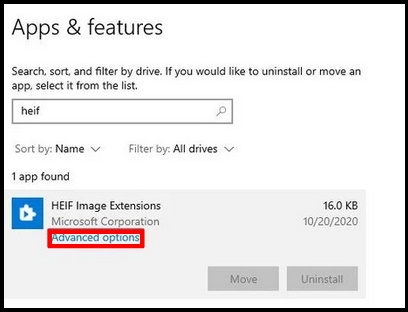
- Here click on Reset button
- Again click on Reset button.
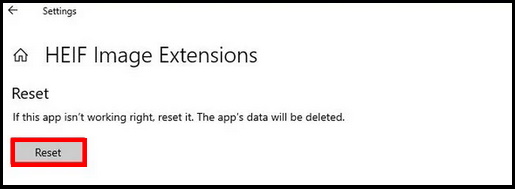
Now images using the HEIF container should now open with compatible apps like the Photos app.
How to Reset HEVC video Extension in Windows 10
- Press Windows logo + I shortcut key to open Settings App in Windows 10.
- Go to the section Apps & Features.
- Now from the left pane of settings window, select the option HEVC Video Extensions from Device Manufacturer.
- Click on it to expand.
- Thereafter click on Advanced option.
- Here click on Reset button
- Again click on Reset button.
You can also download this PC Repair tool to Locate and Fix any PC issue:
Step 1 – Download the Restoro PC Repair Tool
Step 2 – Click on Start Scan to find and Fix any PC issue automatically.
That’s all.
