How to Use Windows 10 Product Key to Another Computer. At first we will discuss why users want to use Windows 10 Product Key to another computer to activate windows 10. However when they purchase a new device, it already having preloaded Windows 10 and also duly activated.
The requirement of using Windows 10 Product key or License to another computer in the following scenario: –
- To save money to build a newer one from older device which is costly depends on the edition.
- To retain the Product key yourself while selling the system to another person.
- If any users want to change your system and want to use the same product key to another computer.
- To re-use the Product key to activate a virtual machine.
Yes, it is possible to transfer the Product key of Windows 10 to another computer. Here in this article, we will discuss How to Use Windows 10 Product Key to Another Computer.
Identify the Source of Product Key in Windows 10
As we discussed earlier, transfer of Windows 10 Product key to another computer is possible, but certain condition exists. The Source of Product key or license of windows 10 is important and transfer it to another computer based on it. So at first we have to determine the source of Product key.
There are two channels by which a user can buy a product key for Windows 10 system. These are as under: –
- Through Retail: If you have purchased the product key through a Retail, you can use the product key to another computer easily. Also if you are trying to upgrade a retail windows 8.1 or Windows 7 to Windows 10, it is possible to transfer the Product key to another computer. But one condition is that you must deactivate the set up on previous system completely. There is also no time bound of numbers to transfer the license to another computer.
- Through Original Equipment Manufacturer (OEM) : When you purchase a new System and get pre-installed Windows 10 OS, it means you are using an OEM license or Product key. In this case, you can not use the product key to another system to activate it. But if you upgrade windows Pro edition to Windows Home edition through Microsoft store, it is possible to use this License to another computer being a digital license. This digital license is linked with your Microsoft Account.
How to Use Windows 10 Product Key to Another Computer
Now we will see How to Use Windows 10 Retail Product Key to Another Computer. You should permanently remove the License from the previous computer and thereafter use this product key.
Here is the process to remove Product key from the previous computer:
- Open Run Command.
- Type cmd in it.
- Press Enter key.
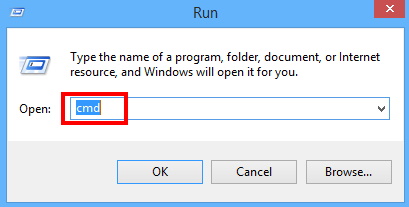
- Command Prompt window is open now.
- Make a right click on it.
- Select Run as Administrator.
- Thereafter type slmgr /upk and press Enter.

- It will remove the Product key from the previous computer.
- This License is still in your Windows 10 Registry.
- Type the command slmgr /cpky and press Enter to remove it from Registry.
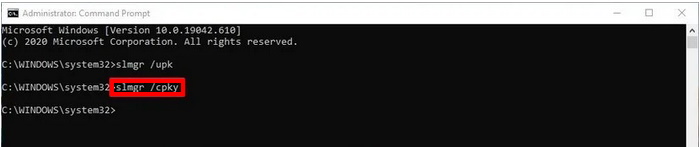
- It will clear the license from the Registry of the system.
After completion of above mentioned steps, you are now able to use this License to any other computer.
Activate new Windows 10 Computer with this Product key
There are two ways to activate Windows 10 with previously used License in a new Windows system.Here is the process to activate the same in new system: –
Ways-1: Through Command Prompt
- Go to Start menu.
- Type Command Prompt in Search box for.
- Make a right click on the Command Prompt displayed at top result.
- Select Run as administrator option.
- Now type the following command and press Enter key to use the Product key on another computer: –
- slmgr /ipk xxxxx-xxxxx-xxxxx-xxxxx-xxxxx
- Thereafter again type the command slmgr /dlv and press Enter.

- It will duly verify the activation with the Product key.
You must confirm the activation through Windows Setting. Go through these steps: –
- Open Windows Setting by pressing Win+I shortcut key conjointly.
- Choose the Update & Security Section.
- Now from the left pane of setting window, click on Activation option.
You may Confirm the Windows 10 activation status through the License Status.
Ways-2: Through Microsoft Support Service
This is the another way to activate Windows 10 by previously used License. Microsoft provide support in installation of windows 10. It also clears issue pertaining to Product key or license. Go through these steps for obtaining Microsoft support: –
- Open Run dialog box.
- Type cmd in it and press Enter key.
- Make a right click on Command Prompt window.
- Select Run as Administrator.
- Thereafter type the command slui 4 after the blinking cursor and press Enter.
- It will activate the version of Windows 10

- A new wizard will open now.
- Choose the region you belong to.
- Then click on the Next option from the bottom.
- Use the toll-free number to call Microsoft.
- Enter the Installation ID number into the wizard.
- Thereafter click on the Enter confirmation ID button.
- Microsoft will provide a confirmation ID.
- Type that confirmation ID in the required box.
- At the end, make a click on the Activate Windows button.
Note: The Product key will be used to another computer only when both the system is of same edition. For example, if your previously system where product key is installed, is Windows Home edition, then you can re-use this product key to another computer of the same edition.
That’s all.

2 thoughts on “How to Use Windows 10 Product Key to Another Computer”