What to do If Windows PC Health Check app not working and failed to check compatibility to run Windows 11. PC Health checkup app is an important tool to use for checking of compatibility to run Windows 11 in your system. You can frequently use this tool whenever any new version of windows introduced by Microsoft. As we know, Microsoft has just announced the release date of Windows 11 for all users in earlier next year. However, Windows 11 is now available for Windows Insider preview.
How to Fix Windows PC Health Check app failed to check compatibility to run Windows 11
If you want to run windows 11 in your windows 10 PC, you should also check compatibility to run windows 11 through PC Health checkup app. But some of the users reported that this tool failed to check compatibility. Here in this article we will discuss about how to fix PC Health Check app not responding or failed to check compatibility to run Windows 11.
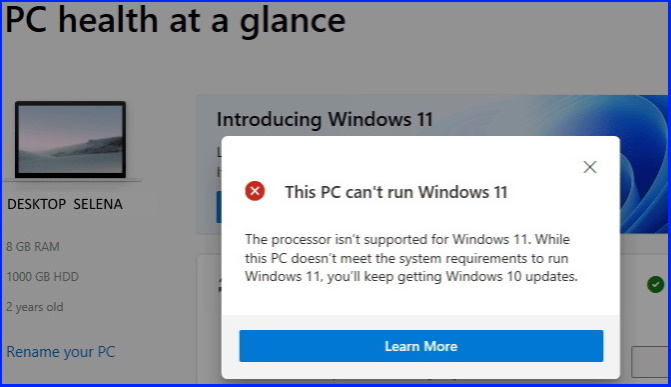
Ways-1: PC Health Check App download Windows 10
There may be a possibility that your current PC Health Checkup app is of older version that leads to failed compatibility checkup. You must download latest version of PC Health check app for Windows 10. Go to this link to download PC Health Check app in Windows 10.
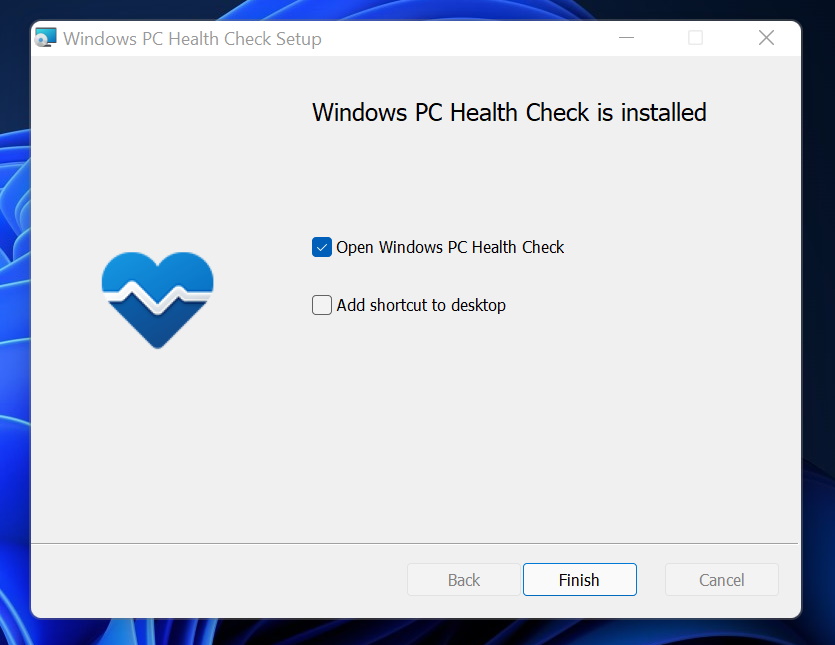
Ways-2: Apply Repair tools
Microsoft facilitate the users to repair any broken or un-supported app via repair tool. You should also apply this tool to check whether any conflict occur between two similar app or not. Go through these steps: –
- Press Windows logo + R shortcut key to launch Run command.
- Type appwiz.cpl in it and press Ok button.
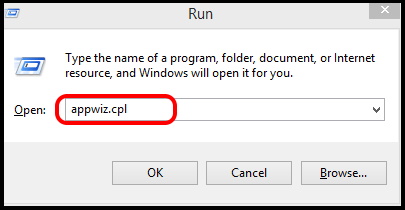
- This command will open Programs & Features option under Control Panel.
- Navigate the PC Health checkup app.
- Apply right click on it and choose the option Repair.
- Windows will now search and repair unwanted happenings in PC Health checkup app.
This PC Can’t Run Windows 11 Error Reason and Solution
Ways-3: Apply sfc/scannow feature
Any corrupted file system may be a cause of Microsoft PC Health checkup app not responding or working properly. You should run sfc/scannow command to check existence of any corrupted file system in your Windows 10 computer. Go through these steps: –
- Go to Cortana search.
- Write cmd in it.
- Command Prompt window will appear on top result.
- Now go to the right side of page and choose the option Run as Administrator.
- Thereafter type sfc /scannow command in Command Prompt window and press Enter key.
Ways-4: Disable Any Third party Antivirus
If you have installed any third party antivirus in your system, sometimes it may restrict the running process of PC Health checkup app. You should temporarily disable the antivirus and check the browser opening status. To disable Antivirus, simply open the antivirus page. turn the toggle button to off or click on Disable button.
That’s all.
