How to Upgrade Windows 8 to Windows 8.1 Pro version. Most of windows 8 users not well aware about its upgraded version i.e Windows 8.1 Pro. Microsoft has introduced latest features and updates in Windows 8.1 Pro version. More security aspect has also been added in this version which will keep your window safe and free from external threats. You can upgrade Windows 8 to 8.1 by downloading and installing the update from Windows Store.Here, in this article, we will discuss about how to Upgrade your Windows 8 to Windows 8.1 Pro version. Be continue with this article.
Ensure the following before Installing Windows 8.1 Pro Version
1. Create a Backup of your data: Although, during upgradation process, your personal files or folders will not affected, you should keep a backup of your all data before installing Windows 8.1 Pro version to avoid any unexpected circumstances. Save your data in any external storage/disc.
2. Check the Disk Space on your System : Ensure proper space available to install windows 8.1 pro version in your system. If you are facing less disk space, the process of installation will interrupt. If you find low disk space, release additional disk space by following these steps: –
- Go to Start and type Setting in search option.
- Then click on Change PC Settings from bottom of the setting page.
- Select PC and devices option from the left pane of setting window.
- Go to Disk space option.
- Check the available disk space. If you feel lesser disk space than required space, click on Free up space on this PC.
- Thereafter choose the apps and files, that is no required at all.
- Delete or move them as per your choice to free up disk space.
3. Disable Third party Antivirus temporarily : Many third party antivirus restrict the upgradation of windows and may be a cause of failed to update windows 8. In this condition, you should temporarily disable any third party antivirus installed in your system to complete the installation of windows 8.1 Pro version without any interruption.
4. Ensure continue Power supply : Power interruption should be avoided in mid of installation process. So you should ensure supply of continuous power supply during the update.
How can You go back to Windows 10 from Windows 11
How to Upgrade Windows 8 to Windows 8.1 Pro version
You may upgrade windows 8 to Windows 8.1 pro version by two methods: –
- Through product Key
- Through Windows Store
Method-1 : Through Product Key
- Go to Desktop.
- Make a right click on This PC option.
- Select Properties from drop down menu.
- System properties window will appear.
- Go to Windows edition section from right side of System properties.
- Here select Get more features with a new edition of windows.
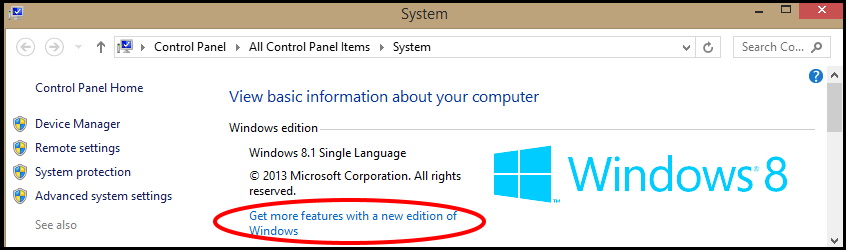
- A user account control dialog box will appear, click on the yes button.
- Again a new window will open with two options available. These are as under: –
I already have a Product key
I want to buy a product key online
- Click on the first option i.e I already have a key.
- Insert 25 digit product key of windows 8 in new window.
- Now click on Next button.
- Follow On-screen instruction to complete the installation process.
- Reboot your system.
Now your windows 8 has been converted into Windows 8 Pro edition including new features.
Method-2 : Through Windows Store
- Go to Start Screen.
- Select on Store option.
- The link to the Windows 8.1 update will display on the Home screen of Windows Store.
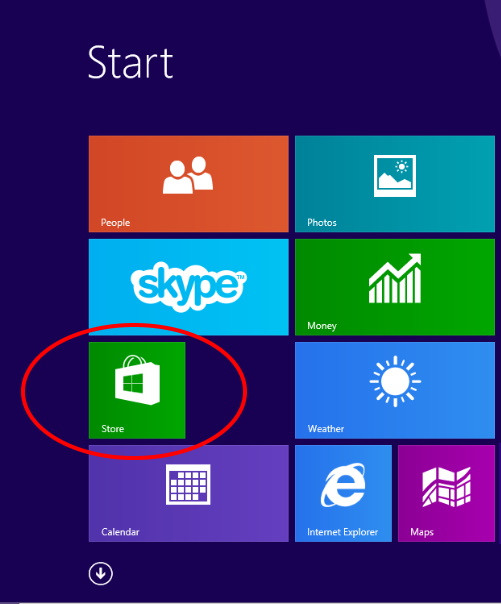
- Here click on Windows 8.1 Update.
- Select Download.
- The update will begin downloading and installing itself on your computer.
- Follow onscreen instruction to complete the downloading and installation process of Windows 8.1 Pro version.
You may visit here to resolve your issue regarding Update option not available under Windows Store.
That’s all.
