How to use WhyNotWin11 PC Health Check Tool to Upgrade Windows 11. Now Windows 11 is officially on the way and users are ready to download and install Windows 11 in their system. Microsoft has provided various tools to identify whether your system is compatible to install windows 11 or not. You can easily use PC Health check tool which is newly introduced by Microsoft. Also Microsoft has published a list of Minimum hardware requirements for downloading or upgrading windows 11 in their existing Windows 10 PC.
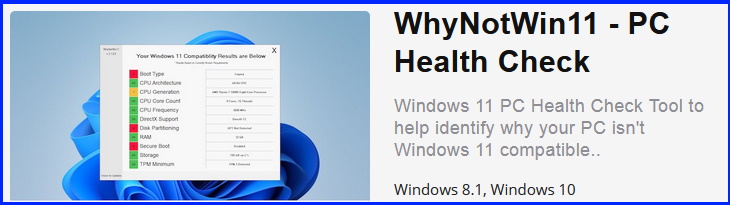
WhyNotWin11 is also a tool by which you can check compatibility of your system to run Windows 11. This tool will provide you the exact status of your system and inform you whether your system meets the QR or not. Why Not Win 11 tool will show you all the details of hardware installed in your system. You will also get the reason of why your PC failed to install Windows 11. You can use this tool in Windows 7, 8, and Windows 10.
Features of WhyNotWin11 PC Health Check Tool
The followings are the main features of WhyNotWin11 tool: –
1. This tool will provide you a Graphical User Interface (GUI).
2. This tool will fully analyse your system to check all the required hardware and software.
3. The result after fully scan of your system will appear in three color: –
- Red – Issues detected or not meet the requirements
- Green – Meet the system requirements.
- Yellow – Not defined or not clear.
4. This tool will check all types of compatibility such as CPU type, TPM 2.0, RAM, BIOS etc.
5. It will never prevent to install windows 11 in your System if all the checked function is in green mode.
How to use WhyNotWin11 PC Health Check Tool to Upgrade Windows 11
- Go to this Link to WhyNotWin11 download.
- Download WhyNotWin11 tool.
- Save and install it in your system.
- Now open it.
- A small box of Run as Administrator will open.
- Click on yes to confirm.
- Now this tool will analyse your system hardware as well as software to check whether it meets the system requirement to download and run Windows 11 or not.
- A fully compiled list will appear on your screen having two colors, green with message Ok and red with issues.
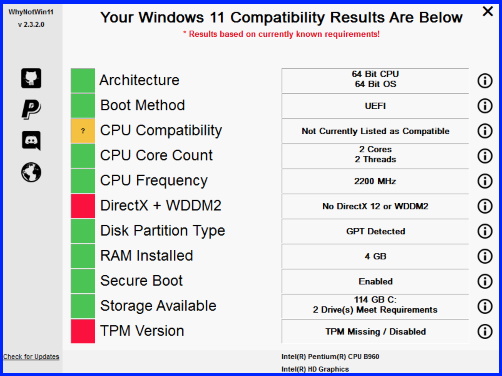
Now you can check, what’s are the deficiency of hardware in your system that restrict to install Windows 11 in your system. It should be all green signals for each hardware and software requirements.
You will have to clear all red signs against specific hardware or software to fulfill the minimum system requirements to install windows 11.
This tool only show the results not full details of requirement.
That’s all.
