How to Download Videos from Youtube in Windows 10. Today Youtube is the best platform to watch any type of video across the world. Youtube has provided a new way of entertainment which is the most popular platform of watching video online as well as offline. To watch video online is very easy, but if you want to see videos offline, it is slightly difficult. YouTube does not provide a straightforward downloading tools. So today in this article we will discuss how to watch or download youtube video by various methods. Also a list of online tools to download youtube video is also available at the end of this article.
How to Download Videos from Youtube in Windows 10
As we all know that there is no any direct downloading video tools available in Youtube. So you should try online available tools to download videos. Here in this article we will discuss few methods and also a list of downloading platform has been mentioned at the end of this article.
How to Turn On / Off YouTube Restricted Mode in Microsoft Edge Browser
Download Youtube video through Y2Mate Online tool
y2mate is a online video tool by which you can download youtube video very easily. It provides a better way to watch youtube video offline. You should follow these steps to complete its downloading procedure: –
- Go to Youtube website.
- Here select any video which you want to see offline or download it.
- You may search any particular video through youtube search option
- If you get, play this video in youtube.
- As soon as video starts its streaming, go to the address bar.Now copy this video URL from the address bar
- Now open another browser tab.
- Here type y2mate.com.
- y2mate will open.
- Here, you will see a blank box below the Download video and audio from YouTube.
- Now paste that copied video’s URL in that blank box y2mate site.
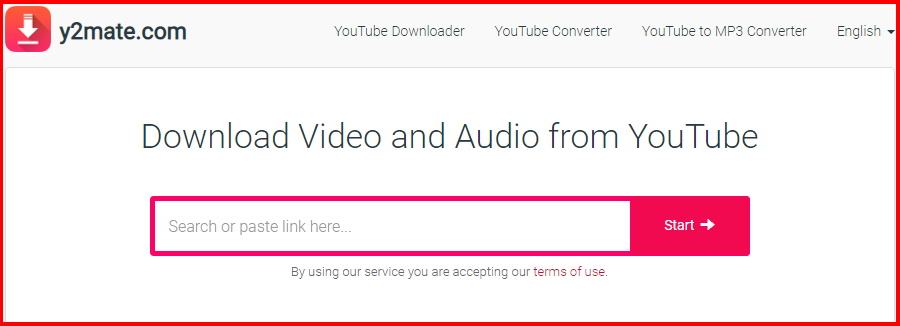
- You will be automatically directed to the webpage you have just entered in the address bar.
- Make a click on “Download” button to begin the downloading procedure of the video.
- A drop down menu will appear from which you can select your video quality as per your need.
- At the end, click on “Save” button to save the video in any particular folder.
Use KeepVid Online Tool to download youtube video
The another tool to download youtube video is KeepVid. You can download video from any video sharing platform such as Twitter, Vimeo as well as youtube.
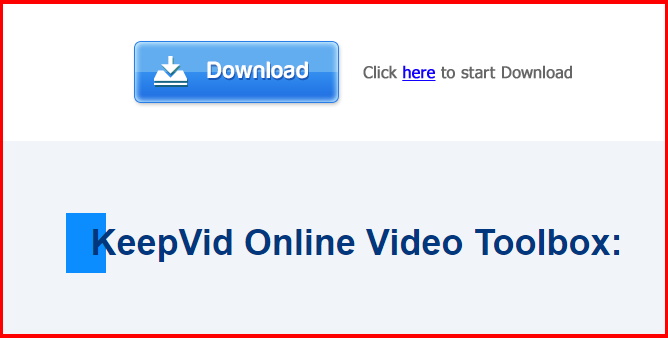
The procedure to download videos using this online tool is also very convenient. You should follow these steps to complete the procedure: –
- Open www.YouTube.com and click on any video which you want to download here.
- Make a right-click on the video’s URL from the browser address bar.
- Select ‘copy” from the context menu.
- Now go to the official website www.keepVid.com.
- When the main page of KeepVid website open, you will see an empty box indicated as “Enter Video Link to download”.
- Paste the copied link from the YouTube website in the blank box of the webpage.
- Make a click on the “Download” button next to the box to start the downloading process.
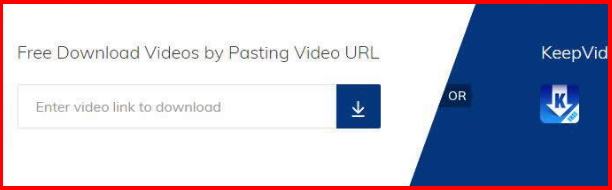
- After completion of downloading procedure, You will be asked to choose video quality, format, size.
- Choose your video format and quality and the location where you would like to save your videos in your computer.
- It may take the time longer as usual, so wait till and keep your system on.
Through VLC Media Player
If you use VLC Media Player to play an audio or video file, there is also a feature available in it through which you You may download youtube video. It is an interesting fact about VLC Media Player. Follow these steps to complete the procedure: –
- Again select any YouTube video that you want to download.
- Copy its video URL from address bar.
- Now open VLC media player and go to Media section from the top left corner of VLC Media Player.
- Here select Open Network Stream….
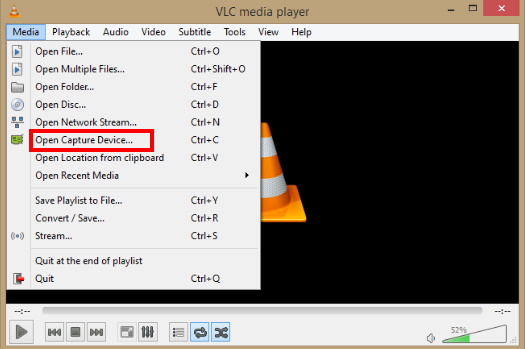
- A new media box will open.
- Under Network protocol, you will see a blank box duly asking Please enter a network URL.
- Past the copied link in the box and click on Play button from right bottom corner.
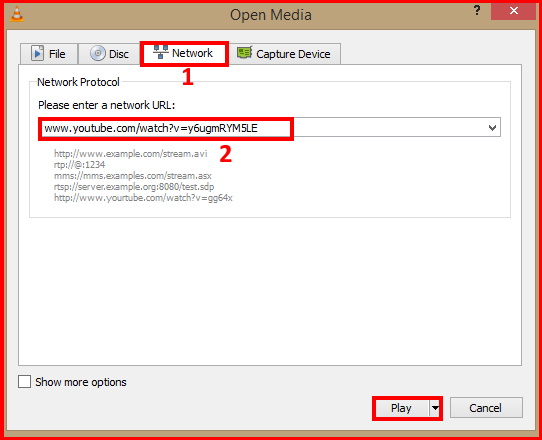
- Again to the main VLC Media Player window.
- Here make a click on Tools option from the menu bar.
- From the appeared menu list, click on “Codec information”.
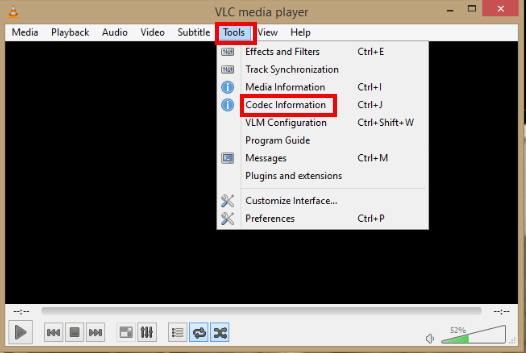
- A current media information box will open under codec section.
- Go the bottom and make a right click on the text under “Location”.
- Select Copy the texts to a clipboard for further use.
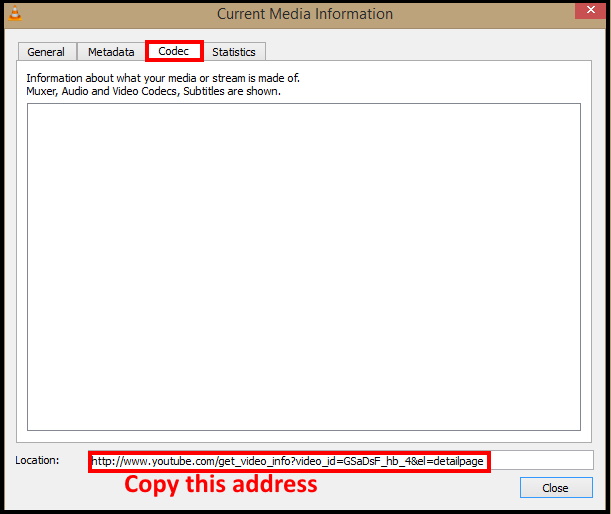
- Now go to the YouTube website and paste the copied text in the address bar.
- This will open the source file directory on YouTube’s server.
- Make a right-click on the video you want to download and select “Save Video as” from the drop down menu to begin the downloading process.
By 4K Video Downloader
4K Video Downloader is also a online tool which facilitate the users to download youtube video. There are many advanced feature available in this tool. 4K Video Downloader having a smart mode through which you can download video from Youtube by just a single click. It takes a little time and save your efforts. It has Windows, Mac & Linux versions, and supports languages like simplified & traditional Chinese, German, French, Spanish, Japanese and many more.
But one fact about this feature that it is not only freeware. Some feature of 4K Video Downloader is paid. The paid feature allows the users to download a YouTube playlist which contains more than 25 videos at a time, or you can subscribe to a YouTube channel to instantly download the latest when the YouTuber upload a new video.
List of available online tools to download youtube video
Besides the above, there is also few another youtube video downloading tools are available. Here are the list with their link: –
Thanx..

1 thought on “Tips : How to Download YouTube Video in Windows 10 Easily”