How to resolve Blue Screen Error SECURE_FAULT_UNHANDLED in Windows 10. Basically it is a Blue Screen of Death Error causing automatically restart the computer again and again, desktop hangup, not responding any app etc. Here in this article, we will discuss how to resolve this error SECURE FAULT UNHANDLED in Windows 10 through various methods.
Ways to Fix Blue Screen Error SECURE FAULT UNHANDLED in Windows 10
These are the possible action when you face this type of Blue screen error in windows 10: –
- Check your Disk for any fault
- Perform a Full Scan your system
- Apply Windows Blue Screen Troubleshooter
- Install latest windows updates
- Remove duplicate App
- Turn Off Automatic Restart of Windows 10
- Apply Clean Boot
- Update the Drivers
- Boot your system in Safe Mode
- Apply System File Checker and restore DLL Files
- Check your computer for Memory problem
- Remove all Third Party Antivirus
- Use DISM tools to find and repair defective image
- Clean your system by removing Junk files
Check your Disk for any fault
One of your corrupted disk may be a reason of SECURE_FAULT_UNHANDLED BSOD error in Windows 10. So you should apply disk checking tools once. Follow these steps: –
Step1 : Open Task Manager.
Step2 : Make a click on File option and select Run a new task.
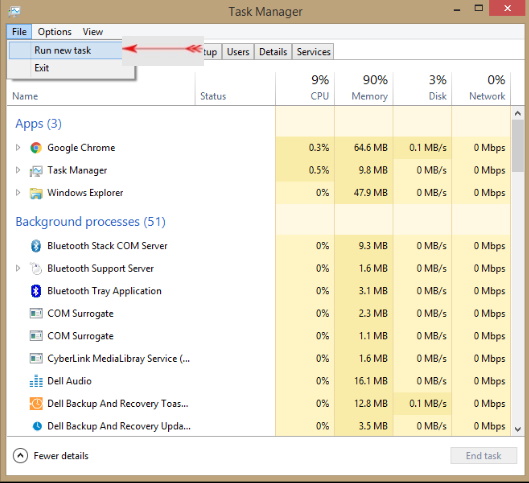
- A new dialog box will appear, type cmd in the blank text box.
- Don’t forget to make a check on ‘Create this task with administrative privileges’.
- As soon as you press the Enter key, Elevated Command Prompt window will appear on your screen.
- On the following screen, type the following command line after C:\Windows\system32> –
chkdsk C: /f /r /x
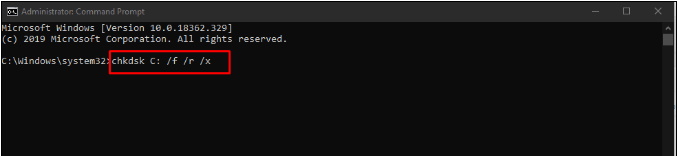
- Press the Enter key.
- Now, Disk checking utility will find out any fault in disk and will repair accordingly after few minutes.
- Reboot your system and check the blue screen error.
Perform a Full Scan your system
Sometimes, viruses affect your system files and resulting Blue screen Error SECURE_FAULT_UNHANDLED in windows 10. You must perform a complete full scan of your system using Windows Security. Follow these step: –
- Open Taskbar search option by pressing Win+S hotkeys conjointly.
- Under the typing text field, Type Security and click on the Enter key.
- From the left pane, Select Virus & threat protection.
- From the right pane, make a click on the Scan options link.
- Now, select Full scan.
- At the bottom, Click on the Scan now button and let the detection start.
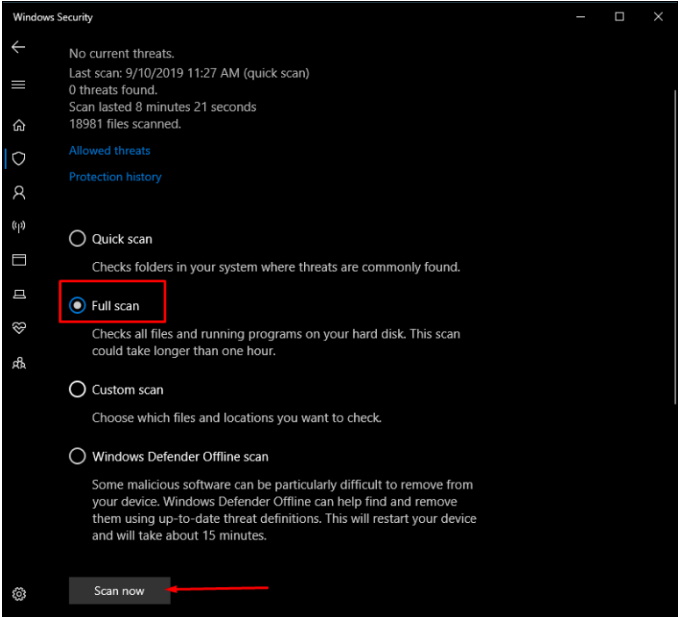
- If any malware found, choose Clean threats option.
- Select Remove and then click on the Start actions.
- In the end, all the malware will be deleted and the system will be safe.
- After Reboot your system, check whether Blue screen error exist or not.
Apply Windows Blue Screen Troubleshooter
Now a days, Blue screen error (BSOD) has become common and more dangerous to your system. Keeping in view of this point, experts have developed Blue screen troubleshooter. In any type of windows 10, this function is available with windows latest updates under setting app. Here is how to apply Blue screen troubleshooter: –
- Press Win+I conjointly to open Windows Settings.
- Select Update & security option.
- Make a click on Troubleshoot tab from the left pane.
- From the adjacent right side, select Blue Screen option.
- Click on Run the Troubleshooter button.
Available tools automatically detect the fault in your system and you are away from Blue screen error SECURE_FAULT_UNHANDLED.
Install latest windows updates
Microsoft releases its latest windows updates via cumulative updates on every patchday. If your operating system became outdated, then possibility of Blue screen error increase. So you should install latest windows updates released by microsoft. Here is how to install latest windows cumulative updates: –
- Open setting option through right-click on the Start icon.
- Go to Update & Security.
- Make a click on Check for updates button.
- Follow on-screen instruction and perform accordingly.
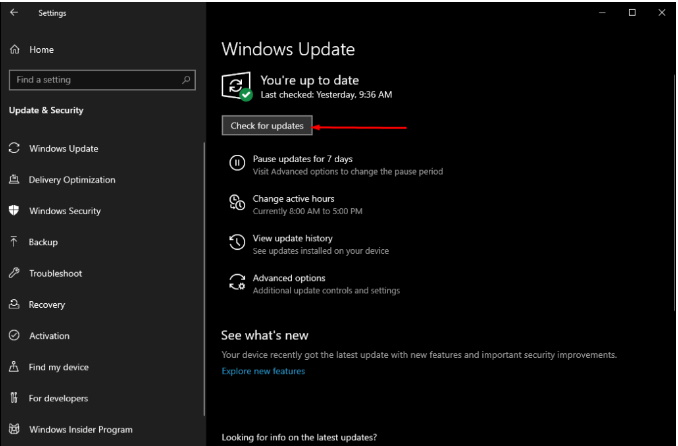
Remove duplicate App
If any of your app of same nature exist in your system, they conflict each other and make a cause of Blue screen Error. So its better to find out such duplicate apps which are same in nature and un-install any one of them. Here are the process to uninstall or remove the application: –
- Open Apps and Features option by pressing Win+X hotkey conjointly.
- Here, locate or find out such app which are duplicate.
- If found, select them and press Uninstall option from the displaying menu list.
- If UAC prompts, select Yes to continue.
- Follow the on-screen instructions to remove it completely.
- Reboot your system and check for BSOD issue in it.
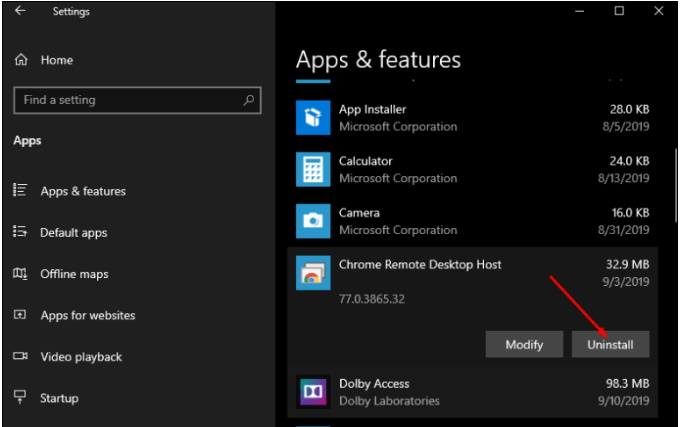
Turn Off Automatic Restart of Windows 10
To get rid of Blue screen error SECURE_FAULT_UNHANDLED, you must disable or turned off automatic restart of system. Following are the step by step process to perform this action: –
- Go to your Desktop screen.
- Make a click on This PC icon.
- Select Properties option.
- Further proceed to Advanced system setting.
- Now, go to Advance Tab
- Under Startup and Recovery option, click on the Settings button.
- Un-check the box of Automatically restart
- Finally, select the OK button to save these changes.

This will help you to resolve this Blue screen error in windows 10.
Apply Clean Boot to resolve Blue screen error SECURE FAULT UNHANDLED in windows 10
Sometimes, reason behind SECURE FAULT UNHANDLED Blue screen error may be any specific programs or services in your system. So you must apply Clean boot to resolve this issue. Here are the process of Clean boot: –
- Type System Configuration in Windows search box.
- A general Tab will automatic open.
- Here select Selective startup.
- Remove the check mark before Load startup items.
- Go to the Services tab and tick ahead of Hide all Microsoft services.
- Click on Disable all and then press OK button.
- Now, Open Task Manager.
- Under Startup tab right-click on each item and make Disable them.
- Once you have disabled all the startup applications, return back to the System Configuration window.
- Select the Apply button first and then OK to save these changes.
- Finally, restart the device and when power up next, check if there is any SECURE_FAULT_UNHANDLED Error.
Update the Drivers to resolve Blue Screen Error in Windows 10
Outdated driver may be a cause of Blue screen Error in windows 10. So update all your driver with recent updates. Here are the detailed procedure to update driver through Device Manager: –
- Open Device Manager.
- Find out any items having yellow exclamation mark in device manager, expand the same by double-click.
- Right-click on the each drivers and select Update driver option to let the process begin.
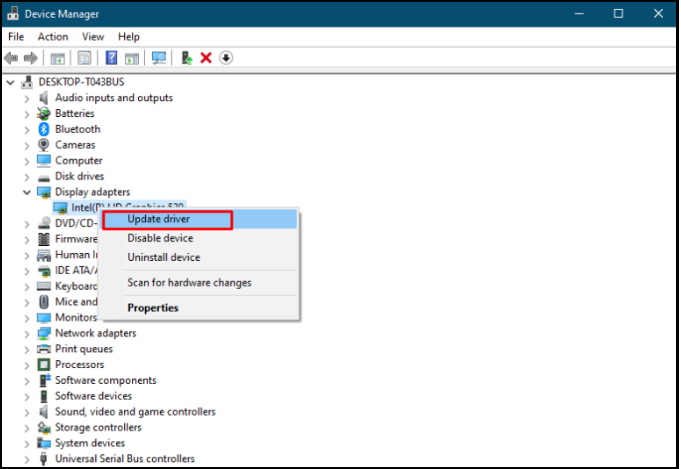
Boot your system in Safe Mode to resolve Blue screen error SECURE FAULT UNHANDLED in windows 10
Boot your system in safe mode, so that only basic applications could function. This will help you in resolving SECURE_FAULT_UNHANDLED Error in Windows 10. Follow the under mentioned process: –
- Open Taskbar Search option by pressing Win+S keys conjointly.
- Type MSConfig in the text field.
- Select System Configuration.
- When a wizard appears, shift to the Boot tab.
- Here, you will find Boot Options.
- Check before the Safe boot option. This will activate the grayed out options.
- Check the radio button of Minimal.
- Now, press the Apply button and then OK to save the changes.
- Restart your system.
- While you system under booting process, keep pressing F8 key continuously.
- At this time, the Advanced boot menu appears, choose “Safe boot” option from here.
- Enter into the Safe Mode.
Apply System File Checker and restore DLL Files
DLL Files missing may be a cause of Blue screen Error SECURE_FAULT_UNHANDLED in windows 10 and you should resolve this issue by applying System File Checker through Command Prompt. Here are the procedure to apply this function: –
- Click on the Taskbar Search icon.
- Type cmd.exe .
- Make a right-click on Command Prompt.
- Select Run as Administrator option from the menu.
- Press Yes when a UAC prompt appear.
- Type the following command –
Sfc /scannowand press the Enter key. - Now, the System File Checker tool will active and will detect and fix all the missing DLL files and corrupted Windows components.
- After complete the process, restart the device.
- Now, check if there is any BSOD related issue occurs in Windows 10.
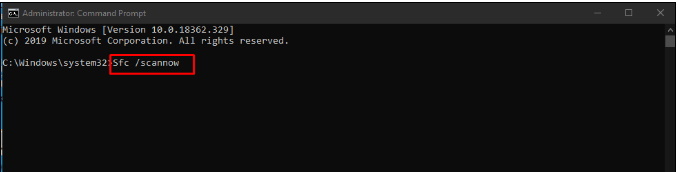
Check your computer for Memory problem to resolve Blue screen Error SECURE FAULT UNHANDLED in Windows 10
Any fault in your RAM may be a reason of Blue Screen Error SECURE_FAULT_UNHANDLED in your system.To get rid of memory problem, use Windows Memory Diagnostic.
- Press Win+I keys conjointly to open Windows setting.
- Type memory.
- Choose ‘Diagnose your computer’s memory’ option from the drop-down list.
- You will be guided to the Windows Memory Diagnostic directly.
- Select ‘Restart now and check for problems (recommended)’ as shown in the below screenshot.
- After restarting your PC, you will see a blue screen detecting memory issues.
- When the progress hits 100 %, the device will reboot again.
- Once the system powers up, check the result of diagnosis in the System tray- notification area.
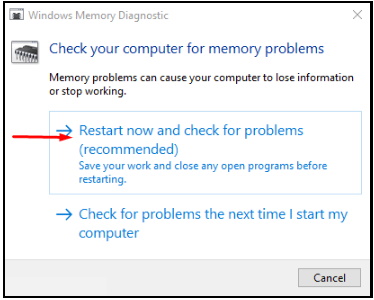
Remove all Third Party Antivirus to resolve Blue screen Error SECURE FAULT UNHANDLED in Windows 10
You should uninstall all third party Antivirus programs installed in your system, because it may be a cause of Blue screen error. Here the procedure to uninstall them: –
- Open Run dialog box.
- Type appwiz.cpl and press Enter.
- The Programs and Features window will appear.
- Here, navigate for third-party antimalware programs.
- Make a right-click on it and eventually select Uninstall.
- If UAC prompts, click on the Yes button.
- Follow the on screen guidelines to remove the programs completely.
Use DISM tools to find and repair defective image
Defective Windows images may be a reason behind Blue screen Error SECURE_FAULT_UNHANDLED in windows 10. You should solve this issue by using DISM tools. Follow the under mentioned process: –
- Open Run dialog Box.
- Type cmd in it.
- Now press Ctrl+ Shift+ Enter to launch Command Prompt.
- Type the following command and press Enter.
DISM.exe /Online /Cleanup-image /Restorehealth
- DISM tool will open and repair all type of defective images.
- Wait for a while until the process ends normally.
- Reboot the system.
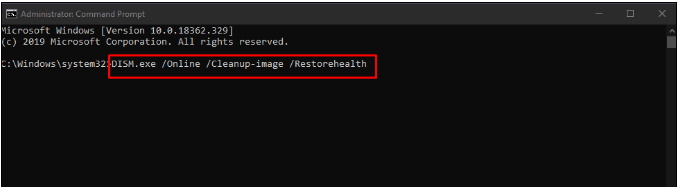
Clean your system by removing Junk files
Unnecessary Junk files obstruct to your operating system and causes many errors in your system. Blue screen error SECURE_FAULT_UNHANDLED may be one of them. So you must clean your system by using Disk Cleanup Utility. Here are the procedure to complete this process: –
- Under Taskbar Search box, type cleanmgr and press Enter.
- Select the drive which you want to clean and press OK.
- Now, select the Clean up system files button.
- The previous small popup dialog will appear again.
- Select C: in the same way as before and also click on the OK button.
- After that, mark all the boxes available there except Downloads.
- Click on OK button to start deleting them.
Hopefully, above workaround will help you to resolve Blue screen error SECURE_FAULT_UNHANDLED in windows 10.
